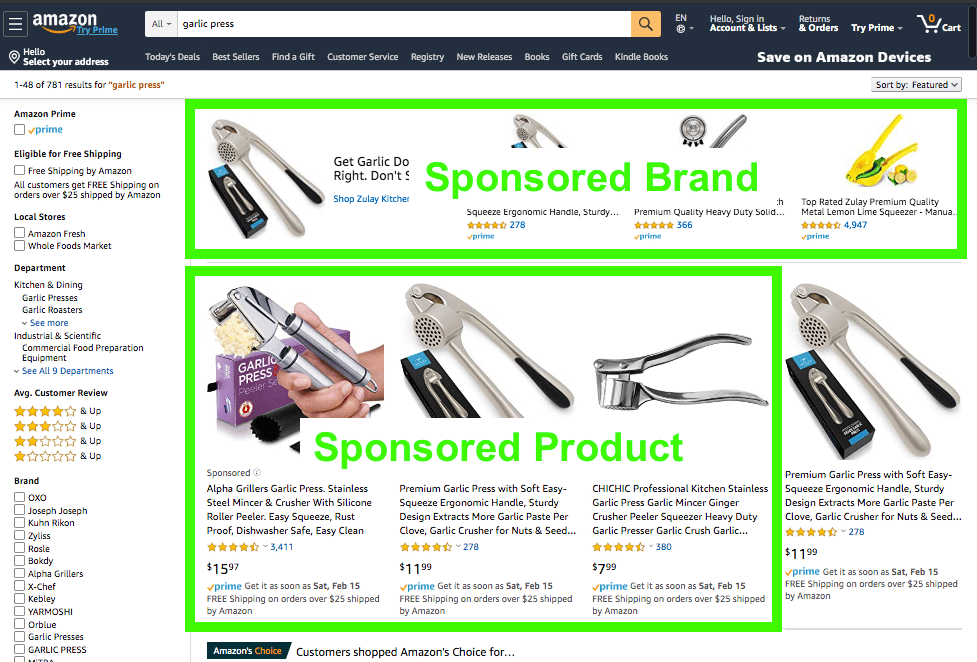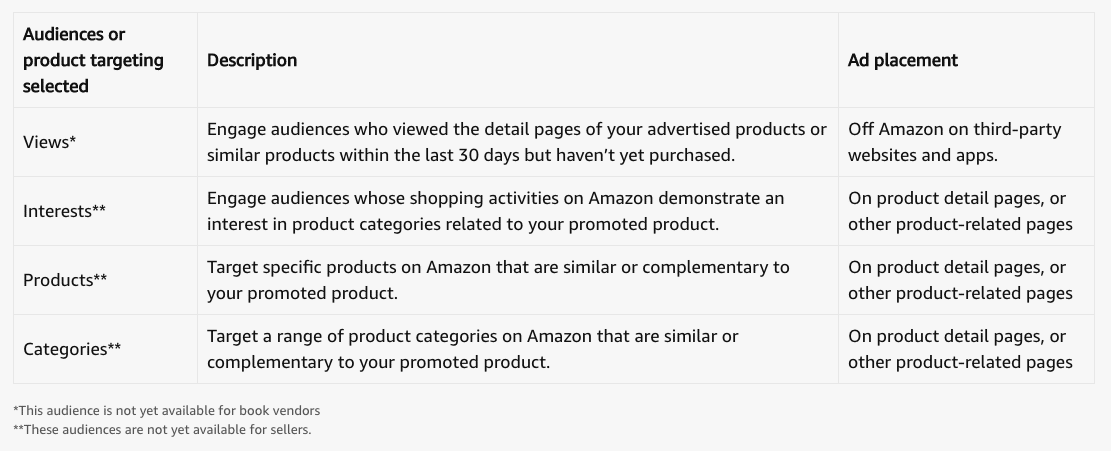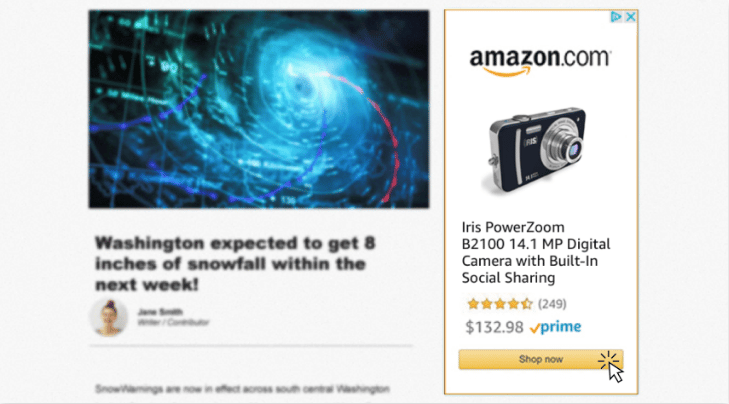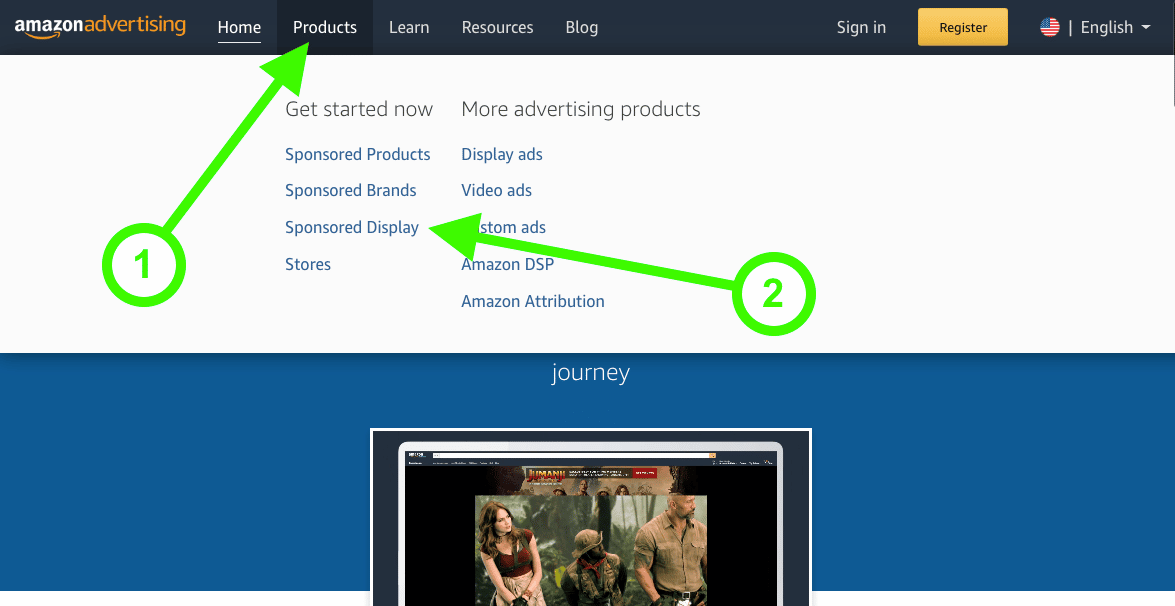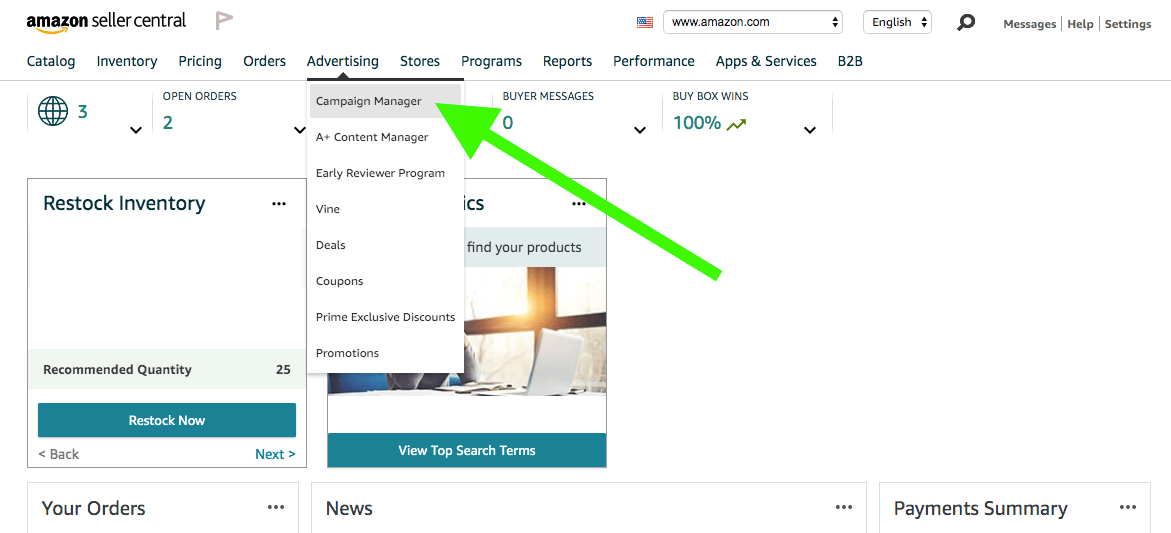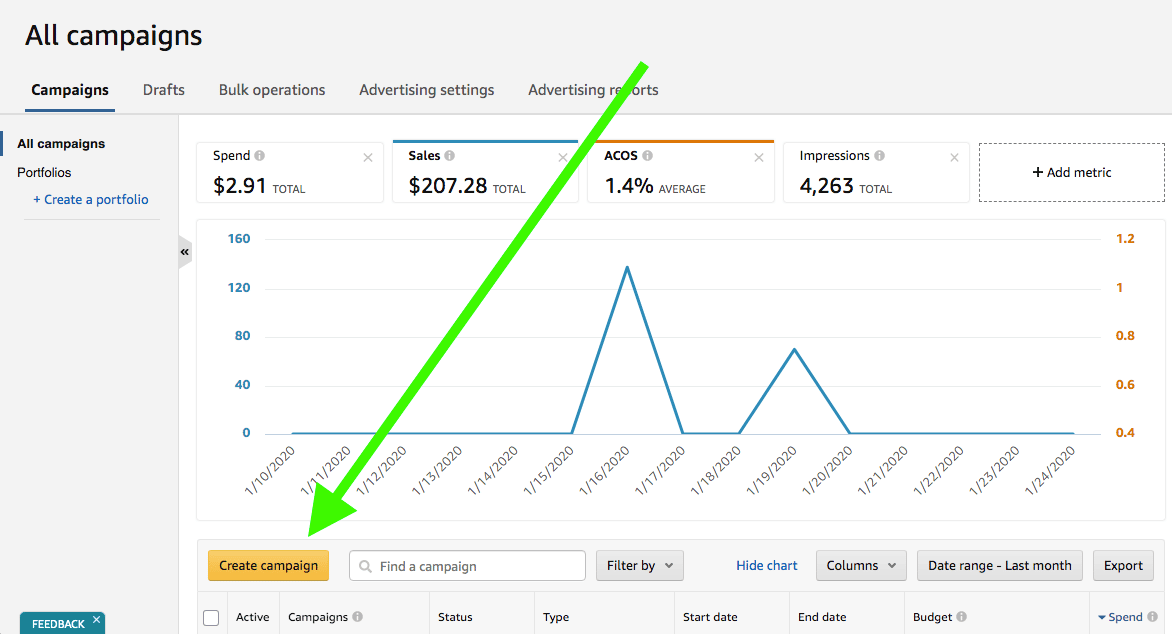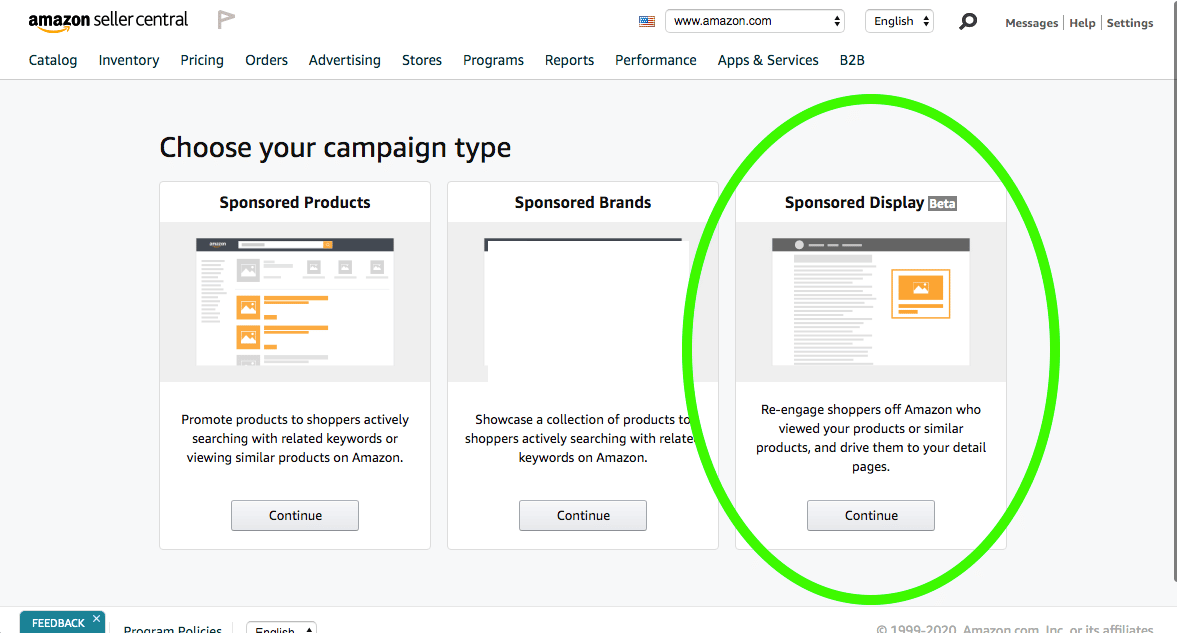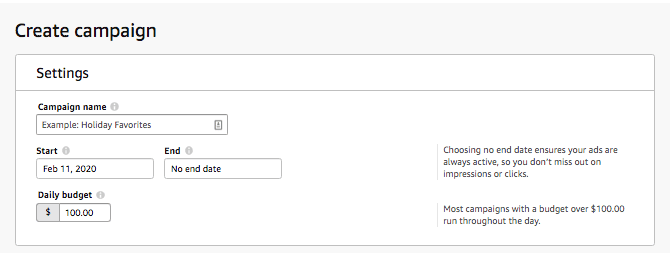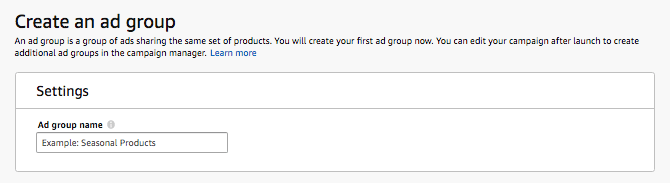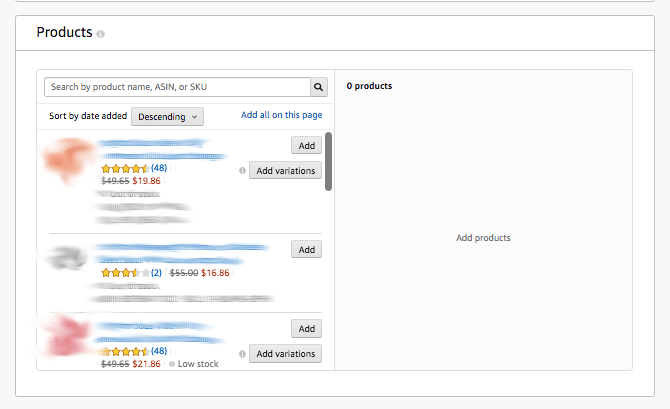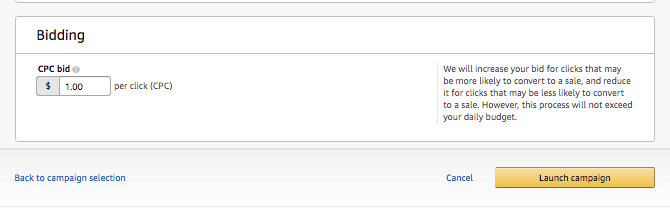What Are Amazon Sponsored Display Ads and How to Use Them
Any Amazon seller worth their ASINs knows about PPC – aka Uncle Jeff’s diabolical plan to get us all to fight amongst ourselves while hurling dollars into his pockets faster than a swarm of 5th graders at a penny arcade with a game that involves throwing dollars into a giant pocket.
But there’s a new PPC kid on the block.
And unlike all of Amazon’s Seller Central PPC offerings that came before it, this new type of PPC ad format lets sellers reach customers when they’re on Amazon… and off Amazon!
They’re called Sponsored Display Ads. And in this post I’ll be breaking down exactly what they are, who can use them, and how to create and launch one.
What Makes Sponsored Display Different
I already mentioned the whole “off Amazon” thing, so I’ll go into more detail on that in a minute.
One big difference with Sponsored Display compared to Sponsored Product and Sponsored Brand ads is that they don’t appear to customers on Amazon based on keyword searches.
That is, when a customer goes to Amazon.com, types in what they’re looking for and hits search, Sponsored Brand ads and Sponsored Product ads appear on the results page based on what the person searched for but Sponsored Display don’t.
Instead, Sponsored Display targets your potential customers by their behavior:
- They’ve previously bought products in the same category or a category related to your product.
- They’re looking at listings featuring products similar to yours
- They’re looking at product categories that your product falls under or are related to the category your product is in
- They previously bought your product
- They previously viewed your product
And then, based on these behaviors, your ad can appear in a number of different locations.
Assuming, that is, you have the highest bid – Sponsored Display is like any other PPC ad, you bid against other sellers who also want to get their product in front of the same customer to win that coveted placement.
Display ads are shown on websites within the “Amazon Display Network.”
In other words, websites that aren’t Amazon.
This is a first for Amazon PPC and allows you to essentially “retarget” people that viewed your product’s listing, or a similar product, within the last 30 days but didn’t purchase, and get ads in front of them featuring your product wherever they are on the internet.
What's the Difference Between Amazon DSP and Amazon Display Ads?
Amazon has two types of similar advertising types: DSP and Sponsored Display Ads.
Sponsored Display Ads you self-manage through Seller Central and you have very little targeting ability. They're essentially either on or off.
Amazon DSP, on the other hand, allows you to have very granular targeting options and with a big catch: you need to commit to around a $35,000 campaign budget to be able to use them. Ouch.
So Where Exactly Do Sponsored Display Appear?
As you’ll see from the table below (more specifically the fine print) right now, sellers can only choose to target their audience with a Sponsored Display Ad based on “Views.”
And those ads will only appear on third-party websites and apps outside of Amazon.
There are three other places Sponsored Display ads can appear, and all three are on Amazon – on competitors listings, on the listings of products related to the product being advertised, and on category pages on Amazon related to the product being advertised.
However, right now these placement options are only available to vendors and agencies that run ads on behalf of Amazon clients.
What Do Sponsored Display Ads Look Like?
You can’t customize what Sponsored Display ads look like, you simply choose the product or products you want them to display and Amazon auto-fills the ad with your product title, price, star-rating and reviews number, and a “Shop now” CTA.
How To Create Sponsored Display Ads
You can find Sponsored Display Ads by either going to advertising.amazon.com and rolling your cursor over “Products” in the top menu.
Or by logging into your Seller Central account and clicking on “Advertising” in the horizontal menu and selecting Campaign Manager from the drop-down menu.
Once you’re in Campaign Manager, click “Create campaign.”
You’ll then see Sponsored Display as the right of three choices.
Once you hit “Continue” you’ll be presented with a whole page of sections you’ll need to fill out before you can launch your new campaign.
Create Campaign: Settings – Give your campaign a name, set the start date and end date, and choose a daily budget.
Create An Ad Group: Settings – Here you give your ad group a name.
Create An Ad Group: Audience – As I mentioned earlier, right now seller’s only have the option to target an audience based on views. So nothing to do here.
Products – As with all Amazon ad types, here’s where you’ll choose which products will appear in your campaign. Although the ads only display one product at a time, you can choose multiple products here and Amazon’s algorithm will decide which is the most appropriate based on who’s going to see the ad.
- Bidding – Finally, you choose the amount you’re willing to bid to beat the competition and win the placement where your ad will appear.Based on the amount you enter, Amazon will either spend more or less based on how likely they think the person that’s seeing it is likely to buy. But they will never exceed the daily budget you entered when you initially created the campaign.
Then all you have to do it hit “Launch campaign.” As the ad is created completely by Amazon (i.e. you don’t write your own headline) there’s no wait to see whether it gets approved.
My Results with Sponsored Display
I ran a sponsored display campaign for one month. After a month, I had spent $182 and garnered 158 clicks for roughly a $1.20 CPC. This isn’t absurdly bad but it’s definitely on the high end for CPCs (and higher than sponsored products for us).
Unfortunately, after 158 clicks, we failed to get any sales. While the sample size is small, other sellers have reported similar results.
Who can use Sponsored Display?
Sponsored Display is currently available in:
- United States
- Canada
- United Kingdom
- France, Germany
- Italy
- Spain
- India
- Japan.
In the United States, they’re only available to sellers enrolled in Brand Registry, vendors, and agencies with clients who sell products on Amazon in the US. For other marketplaces, Sponsored Display is often only available to agencies.
Pros And Cons Of Sponsored Display
Pros
- Sponsored Display is the first Seller Central PPC ad format that lets you retarget customers who have shown interest in your product, or a similar product, but are no longer on Amazon.
- Retargeting has long been effectively used on Facebook, Google and native ad networks, and is a proven way to convert customers that didn’t pull the trigger and buy the first time they viewed your product.
- You know for a fact the person you’re retargeting is interested in buying your product, because they actually looked at it.
- Because of the lack of choices sellers currently have when setting up an ad, it’s stupid simple to set up your ads.
- You pay for Amazon Sponsored Display ads on a cost-per-click (CPC) basis. So you only pay if the person who sees your ad actually clicks on it.
- Amazon only launched Sponsored Display in Oct 2019, so now is a great time to get in while it’s not totally saturated and CPC is still relatively low.
Cons
- Sellers can only choose the “View” audience option right now. So you can’t target competitors' listings.
- Lack of transparency for where and when your ads are should
- You can’t customize what the ad says or how it looks, which makes it harder to grab a potential customer’s attention.
Conclusion
Although they’re quite restrictive in terms of design and headline, Amazon Sponsored Display ads give you a great way to do something that until now hadn’t been possible – retarget customers who’ve viewed your listing off Amazon and give you a second chance to make the sale.
Retargeting is a proven way to win-back customers that were interested in your product but never pulled the trigger, so it seems like a no-brainer to test out Sponsored Display ads as soon as possible to see if they can improve your conversions.