[Ultimate Guide] How to Use ManyChat with FB Messenger to Create a Simple Chatbot
As paid traffic becomes more and more expensive, building a list of customers becomes more expensive. And that means building your brand becomes, you got it, more expensive.
This is why we’re always on the lookout for the next thing that can help you reduce your costs to acquire a new customer.
Right now, that thing is Facebook Messenger chatbots. And our favorite tool that lets us automate customer acquisition and increase sales through Facebook Messenger is ManyChat.
In the following guide, I’ll walk through what ManyChat is, why you should be using it, and I’ll show you how to build a simple chatbot so you can start acquiring new customers for your Amazon business.
Related Listening: E186: Why Messenger Marketing is the Future: An Interview with ManyChat’s Mikael Yang
Contents
- What is a Facebook Messenger Chatbot?
- What You Need to Know to Build a Chatbot
- What Else Do Chatbot Building Platforms Do?
- Why You Should Be Using ManyChat Right Now
- What's the Difference Between Facebook Messenger and Email?
- Facebook's Policies for Contacting Facebook Messenger Lists
- Facebook's 24+1 Messenger Policy
- How to Create a Simple Chatbot in ManyChat
- How to Write Facebook Messenger Conversations
- How to Get People on Your Messenger List Using Amazon Promo Codes
- ManyChat Growh Tools
- Conclusion
What is a Facebook Messenger Chatbot?
If you’re old enough to use social media, you should know what Facebook Messenger is. (If not, do your parents know you’re using the internet?)
You may know Facebook Messenger as a way to chat with friends, your grandma, and that high school ex who reconnected with you after 10 years to reminisce about that time you played truth or dare in your best friend’s mom’s basement…
But it also allows businesses to chat with customers too.
However, because chatting with customers one-to-one, 24 hours a day is a huge time suck (not to mention a huge expense) someone way smarter than me invented chatbots.
Chatbots allow businesses to use Facebook Messenger to reach potential new customers, and then continue to communicate with those customers, through automated “conversations.”
These automated conversations are triggered by people’s responses and mimic the back-and-forth of a real conversation.
What You Need To Know To Build A Chatbot
If at this point you’re thinking, “This sounds really complicated, do I need to be a developer and know code n’ stuff?”
No!
Although you can’t build Chatbots using Facebook Messenger, there are a number of third-party software out there that seamlessly integrate with your Facebook account and use intuitive drag-and-drop interfaces to make building chatbots as simple as possible.
A few that come to mind are Chatfuel, Flow XO, Botsify, and ManyChat.
EcomCrew’s builder of choice is ManyChat, so I’ll be using that when I walk you through how to build a chatbot.
However, the principles I outline apply to all chatbots, no matter what you decide to build them in.
What Else Do ChatBot Building Platforms Do?
At their core, chatbot building platforms like ManyChat have many similarities with email marketing automation platforms like Klaviyo, ActiveCampaign or MailChimp.
You can use ManyChat to…
- Build a customer list
- Create automated message flows [chatbots]
- Communicate with those customers for as long as they stay on your list (although not quite as freely as with email)
- Launch new products to your list
And, like any email automation platform, ManyChat also gives you one central location to manage the entire list of your business’ Facebook Messenger subscribers.
Like an email list, you’ll also need a way to “encourage” people to join your ManyChat list.
For example, one way of doing that would be through a Facebook ad offering Amazon promo codes that customers receive through Facebook Messenger (I’ll walk through exactly how to do this in more detail later).
At this point, you might be thinking if it’s so much like email, why don’t I just focus on building my email list instead?
Like I said, it’s similar, but not exactly the same and, more importantly, you can actually use Facebook Messenger Chatbots to build your Facebook Messenger subscriber list AND build your email list… AT THE SAME TIME!
Why You Should Be Using ManyChat Right Now
- It’s the cheapest it will ever be for acquiring customers [and cheaper than other paid ads]
- People aren’t jaded by it yet, so it still has amazing open-rates
- Now is the time to build a list quickly for cheap
- It’s the gateway platform to Mike’s holy “Trifecta” – how to inexpensively get people on your messenger list, Facebook pixel them AND move them to your email list (Mike describes exactly how to do this in EcomCrew Premium’s Facebook Messenger for Ecommerce course).
What's the Difference Between Facebook Messenger And Email?
You can’t communicate with your Facebook Messenger subscribers as freely as you can your email list.
To Facebook, their user’s experience is king. And they don’t want you harassing their cat video watching royalty too often with your peasantry promo ways.
Once someone joins your subscriber list, Facebook has a number of strict policies about when and how often you can message them.
Not following these policies will get you a time out and then a full-on ban.
Facebook’s Policies For Contacting Facebook Messenger Lists
Once people are on your Facebook Messenger list, you can contact them to announce new product launches or promos you’re running by using “broadcasts.”
Broadcasts allow you to message your entire list or sections of your list.
There are three types of broadcasts you’re allowed to send, Non-Promotional Content, Promotional Content, and Follow-Up:
- Non-Promotional Content – As the name suggests, this broadcast type cannot contain promotional material of any kind. You can, however, use them to start conversations with your list and, if they respond, that then gives you a 24-hour window to send them the next type of broadcast…
- Promotional Content – This is the broadcast type you use to promote products, send coupons, launch new products and any other types of promotions. You can only send Promotional Content subscribers for up to 24 hours after they last interacted with you via messenger (read more about Facebook’s 24+1 rule below).
- Follow-Up – Right now these broadcasts can be sent under the +1 part of Facebook’s 24+1 rule. However, due to a Facebook policy update, Follow-Up broadcasts will no longer be available as of January 15th, 2020.
Facebook’s 24+1 Messenger Policy
As I write this, Facebook have a 24+1 rule that means you can only send a Promotional Content to subscribers on your list that have interacted with you on messenger within the last 24 hours.
The +1 in their 24+1 rule meant you could also send one additional message to those subscribers after the 24 hours was up HOWEVER this option will no longer be available on January 25, 2020.
I mentioned these guidelines were constantly changing, right?
Facebook will be introducing a whole slew of updates in January next year. Updates you’ll need to keep up to date with if you don’t want to feel the sting of a Facebook wrist slap or account ban.
Here’s a basic overview of the changes:
If you want the unabridged version, you can read all about it here.
But before you do and it sends you into an Amazon-induced coma, it’s time to walk through the reason we’re all here…
How To Create A Simple Chat Bot In ManyChat
Since this is a blog to help Amazon sellers build their brands on and off Amazon, I’m going to walk through how to create a simple chatbot to get people on your list by offering Amazon promo codes.
First, a quick chatbot conversation primer…
How To Write Facebook Messenger Chatbot Conversations
Let's start with the dos and the don'ts of good chatbot design.
DON’T…
- Write messages that sound like ads
- Talk at people
- Write long-winded messages
DO…
- Write like you’re having a conversation with a friend
- Talk with people
- Keep your messages short and to the point
Basically, treat it as if you were having a real conversation with another human on Messenger and you’ll be fine.
How To Get People On Your Messenger List By Offering Amazon Promo Codes
Okay, let’s get down to the business end of creating a simple chatbot in ManyChat that you can use to give out Amazon promo codes to new customers and simultaneously add them to your messenger list.
As with most customer acquisition chatbots you’ll create, the basic steps will look like this:
1. Facebook Messenger Ad
A Facebook Messenger ad looks like any other Facebook ad, except instead of a “Learn more” or “Shop Now” button, Messenger ads have a “Send Message” button as their call to action.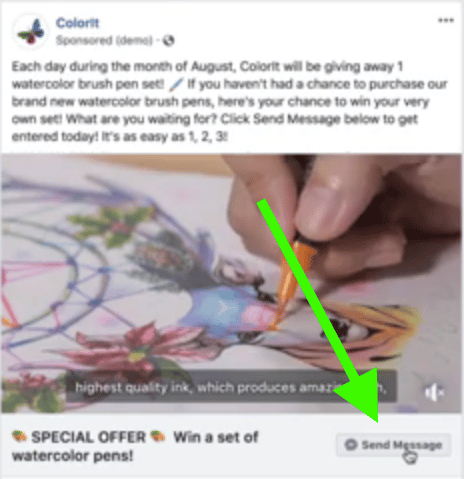
The Facebook Messenger ad you’ll be running as the first step of this funnel will offer a percentage off of your product to encourage prospective customers to hit the Send Message button.
However…
To create that Facebook Messenger ad you’ll need a piece of code. And, in order to get that code, you need to first create your chatbot in ManyChat.
2. Facebook Messenger Chatbot
As soon as they hit the Send Message button, your chatbot will be triggered and a Facebook Messenger window will pop-up.
Your chatbot can then either give them their promo code (by this point they already automatically on your messenger list) and direct them via a link directly to your Amazon product listing, or…
3. Optional Landing Page
Or, if you want to hit the Ecommerce Trifecta, you can direct them to a landing page. This will allow you to also Facebook pixel them AND ask them to enter their email address to get the promo code, thus hitting the Ecommerce Trifecta of messenger list / pixel / email list.
Amazon Promo Codes – The Basics
Part of your Messenger strategy will likely be to deliver Amazon promo codes. Let's cover some basics of promo codes here:
- To create Percentage Off promotion codes go to your Seller Central account, hit Advertising in the top menu bar and choose Manage Promotions from the drop-down menu. Then create a Percentage Off promotion.
- Amazon will only let you set the start time of your promotion a minimum of 4 hours from the time your first set it up. So plan ahead accordingly.
- Single-Use Codes can be used to generate multiple different codes for your promotion, but each of those codes is unique and can only be used 1x. After being applied once at checkout that individual code won’t work again. I.e. you cannot give multiple people the SAME single-use code. The benefit of using single-use codes is that you can track which codes have and haven’t been used.
- It is possible to run a promo with ManyChat using single-use codes, however, it gets more complicated and you’ll need to use third-party software like Zapier or Zonpages.
- Group Codes can be used multiple times. You receive one code that can be used by multiple people. This is way simpler than using single-use codes for your promotion. However, be aware that anyone who has this code could share it in a group or forum. That’s not necessarily a bad thing if you want to make more sales, but none of those customers will become new subscribers on your messenger list.
- To limit the number of times any individual can use a Group Code to once, check “One Redemption Per Customer.”
- When using a Group code, unless you want everyone that visits your Amazon product page to be able to see and use your promo code, uncheck “Detail page display text.”
- If you’re running a high percentage off promotion (e.g. 80%) make sure you’ve set up everything about your promotion correctly. If not, someone could buy your entire inventory at a huge discount… and then resell it on your listing.
- Double-check EVERYTHING before you hit submit to check there are no costly errors.
How To Create Your First ManyChat Chatbot
First of all, you’ll need to sign up for a ManyChat pro account. It’s $10 for you to collect your first 500 subscribers. There’s also a free option, but you won’t have access to the tools we need to build the bot.
ManyChat will walk you through how to connect to your Facebook account and then you’re ready to create your first chatbot.
ManyChat Growth Tools
Once your FB account is connected, it’s time to create your first chatbot.
Select Growth Tools in the left-hand menu and then hit the blue “+New Growth Tool” button in the top right of the screen.
This will open a “Choose Widget Type” menu.
Scroll down that menu and choose Facebook Ads JSON.
Give your “widget” a name in the field at the top, because it’s just good housekeeping and I’m old and I forget stuff, where was I, oh yes…
Once you’ve named your chatbot hit the blue Save button in the top right so you can easily find your chatbot again.
Now hit “edit” to the right of the Opt-In Message field and then click on Go To Flow Builder.
You don’t have to use the flow builder, you can just edit your messages on the previous screen (aka basic builder) but I prefer the flow builder because you can quickly see everything you’ve done and how it all connects.
Click on the starting step. A window will then appear that allows you to edit the first message the user will see after they hit “Send Message” on your Facebook Ad and their Facebook Messenger window pops open.
You’ll then be able to edit the message directly in that window.
You can also add an image. If you do, I’d recommend using the same image you use for your Facebook ad here (or, if you use a video in your Facebook ads, use a screen capture from the video as your image).
The reason to do this is congruence. As soon as their Messenger window pops open they’ll see exactly the same image they just saw in your ad and they’ll be no confusion about why it happened.
For my demo chatbot, I’m just going to repeat the offer they just saw on Facebook Messenger and ask them whether they’re still interested in the 30% off.
This may seem dumb… I mean, they just clicked on the ad so they’re obviously interested… but by asking them a question they have to choose an answer. And it’s this action that automatically adds them to your Messenger list.
Next, we’ll give them a number of responses to choose from.
The default response is “Sure I do!”, which is fine for this example.
If you want to change it just click on “Sure I do!” and a window will pop-up that allows you to edit what it says. Just remember, keep it short and conversational
To add another response, hit “+Add Button.”
And then we can add a second choice of response by typing into the “Button Title” field (in this example our message is “No thanks!”).
Below the Button Title field, you’ll see a number of options for “When This Button Is Pressed.”
For this chatbot example, select “Send Message.”
That then gives us our basic chatbot and all we need to do is change the messages they’ll receive when they hit either the “Sure I do!” or “No thanks!” buttons.
Click on the message box at the end of the arrow coming from the “Sure I do!” button.
A window will open to let you edit the message. This is where you give them your Amazon promo code and a link directly to your product listing.
Side note: Tell them EXACTLY what to do in this step. Literally walk them through what they need to do and leave no room for confusion.
And finally, click on the box at the end of the arrow from the “No Thanks!” option on the Starting Step and add a simple message that pops up if they hit “No thanks!”
If you want to add the extra step of landing page in your funnel, so you can pixel them and collect an email address, you’d simply change the message they receive when they hit “Sure I do!” and add the link to the landing page instead of your Amazon product listing.
Congratulations, you’ve built your first chatbot!
To test all the steps, simply hit the Preview button in the top right and your chatbot will be sent to Facebook Messenger in the Facebook account you connected to your ManyChat account.
Once you’ve doubled checked everything is working and the correct messages are being sent, hit the blue “Publish” button.
Finally, click on the Facebook JSON Ad box that’s linked to your Starting Step in the flow builder.
This will open a box with your JSON code.
When you create an ad in your Facebook Ad Manager account, you’ll need to copy and paste this entire section of code into a box at the end of the ad setup.
This connects your ad to your chatbot so that when your customer hits Send Message, it triggers the correct chatbot.
Hopefully, you can now see how simple it is to set up chatbots using ManyChat.
And how powerful they can be for acquiring new customers, and building lists of those customers.
Conclusion
There is no better time to start using chatbots.
It will never be cheaper or simpler to acquire new customers using them as it is right now.
So go forth and makes bots! Just make sure you stay in Facebook’s good books by keeping up to date on their ever-changing (and very strict ) terms of service and you should be okay.
Have you used Facebook Messenger for your Amazon business? If so, has it been successful for you or not? Share your experiences in the comments box below.
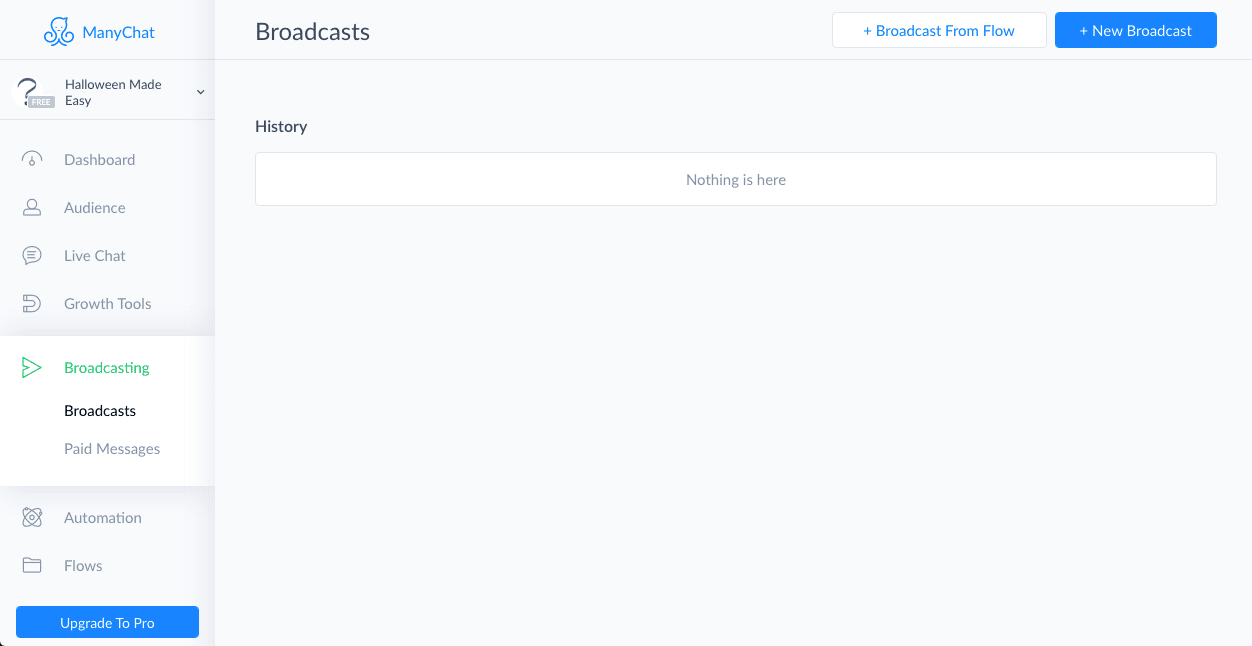
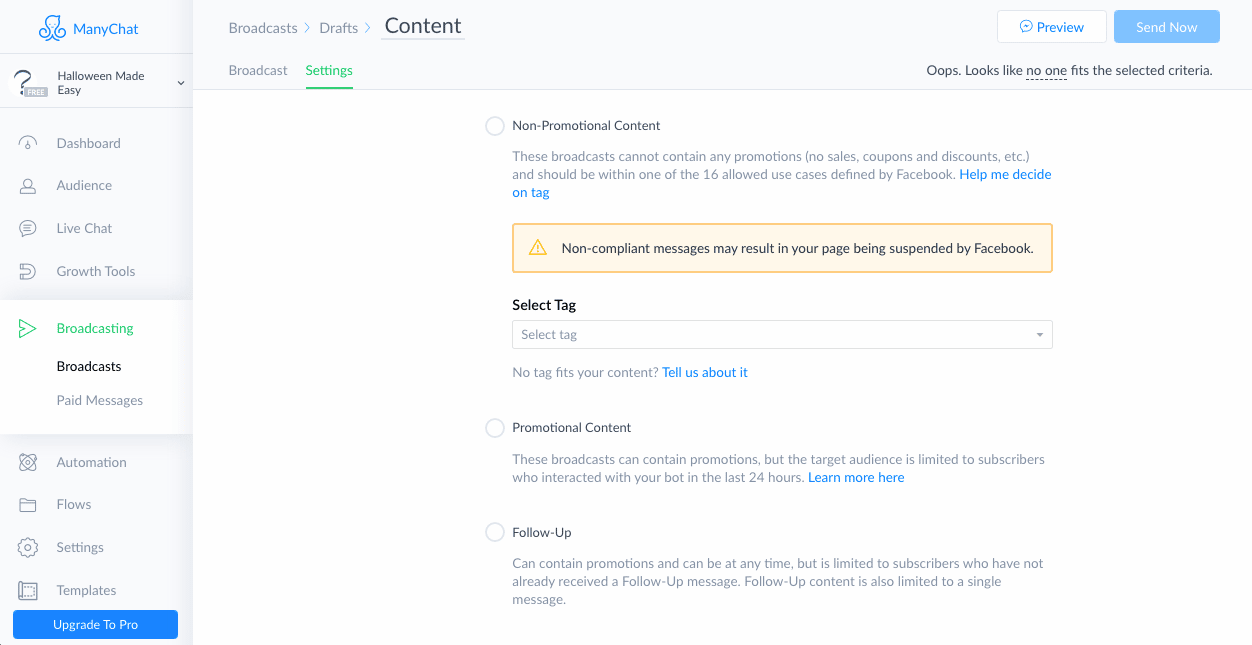
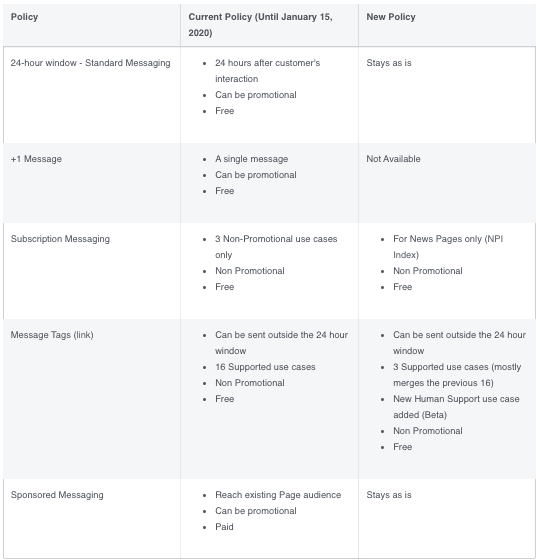
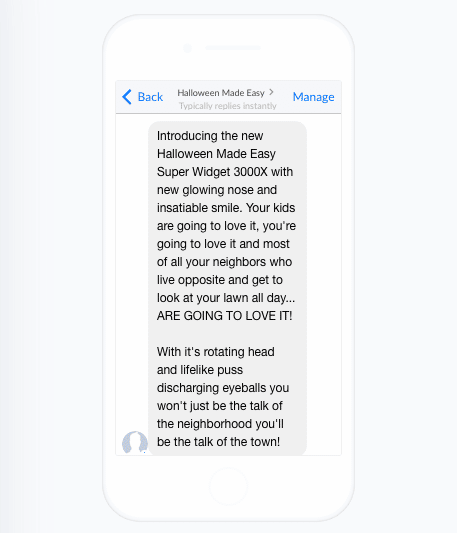
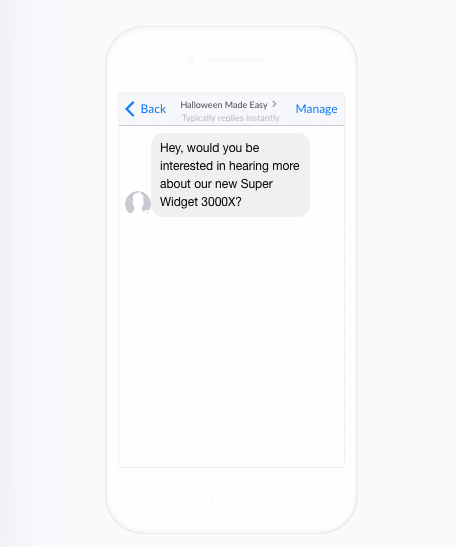
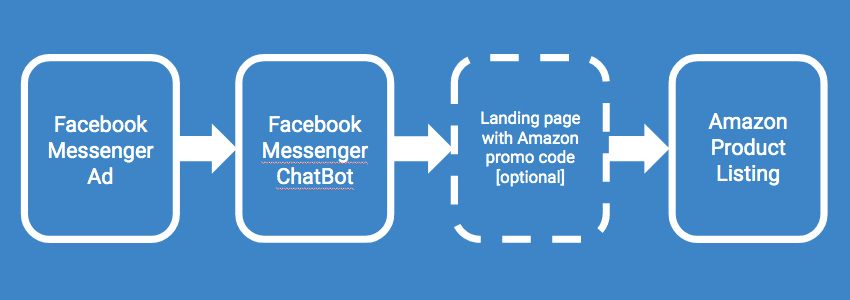
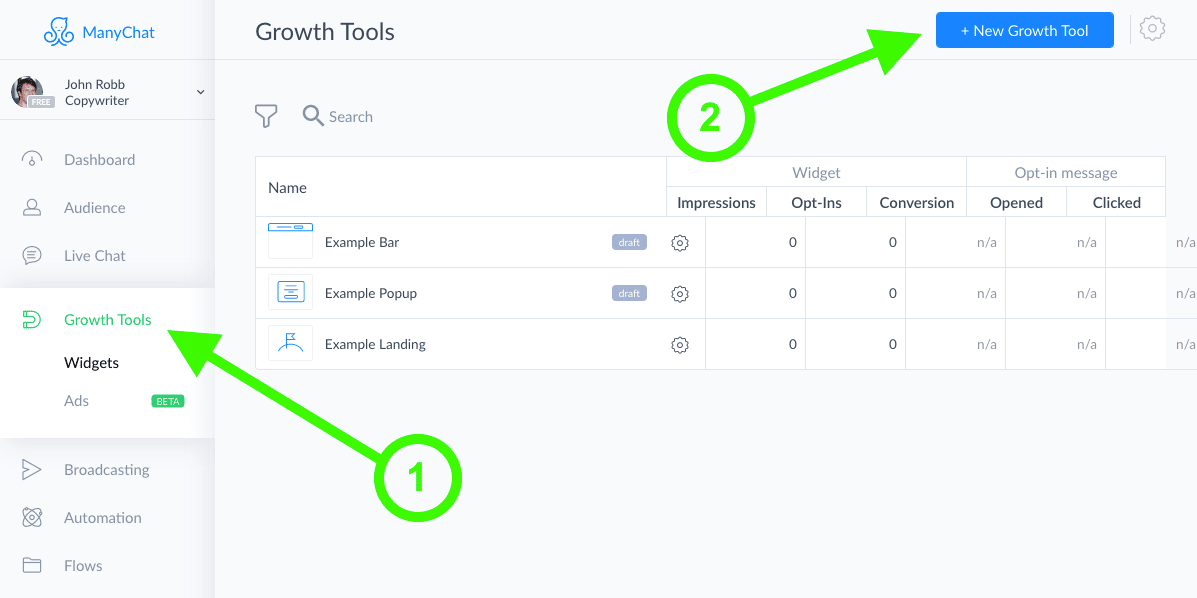
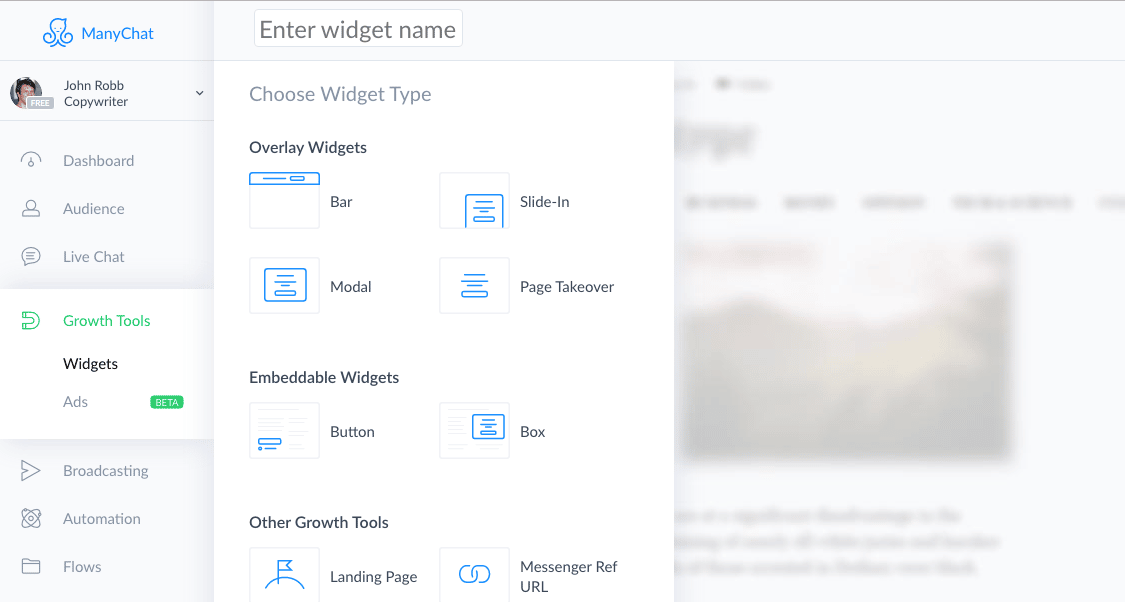
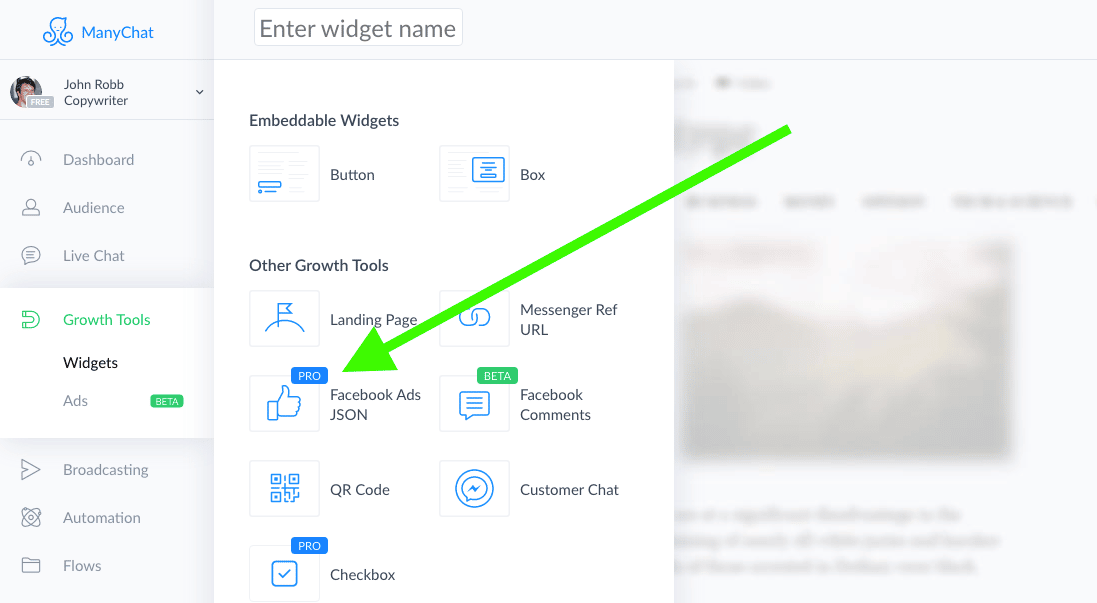
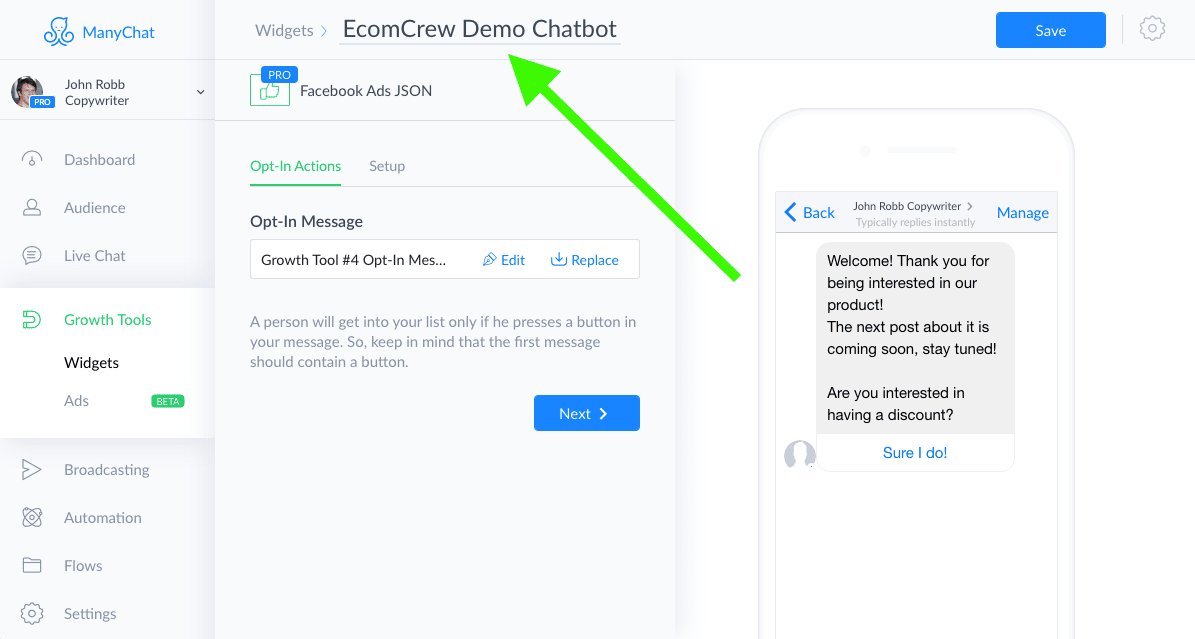
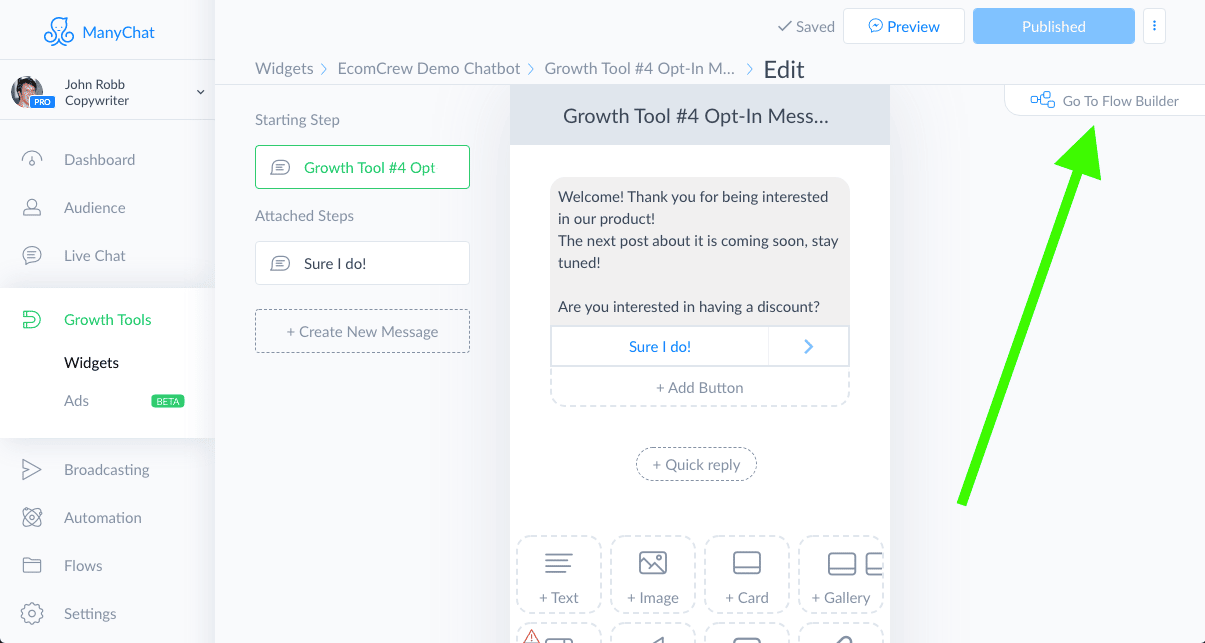
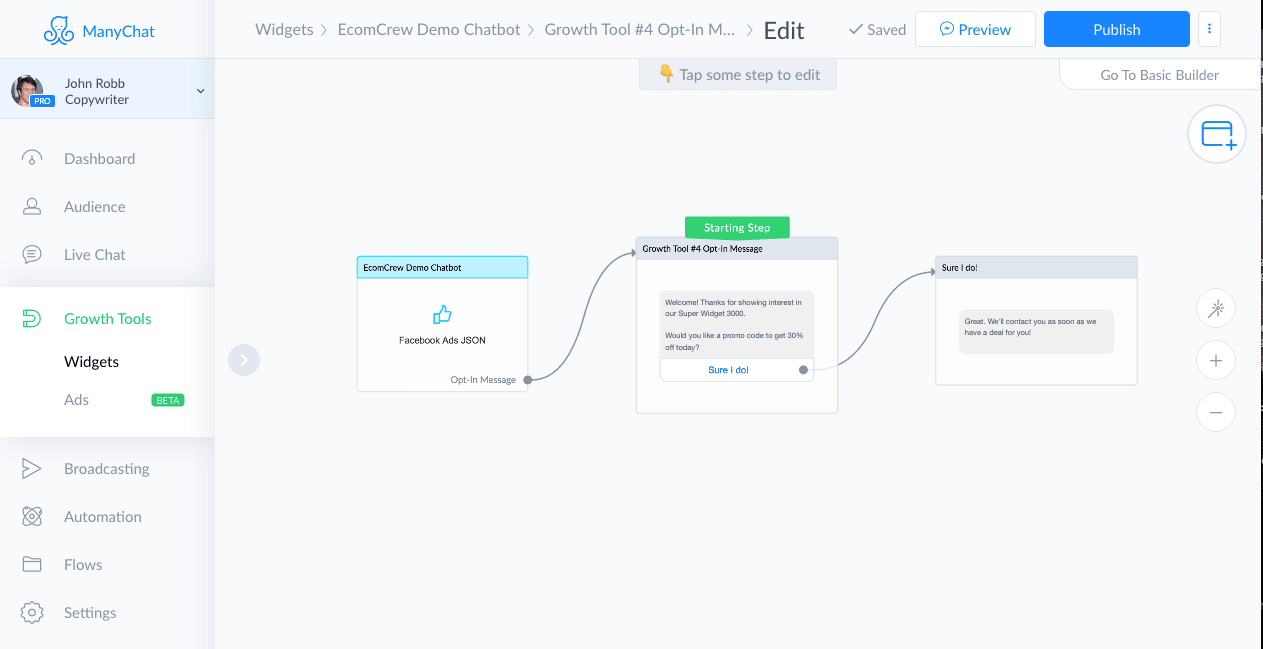
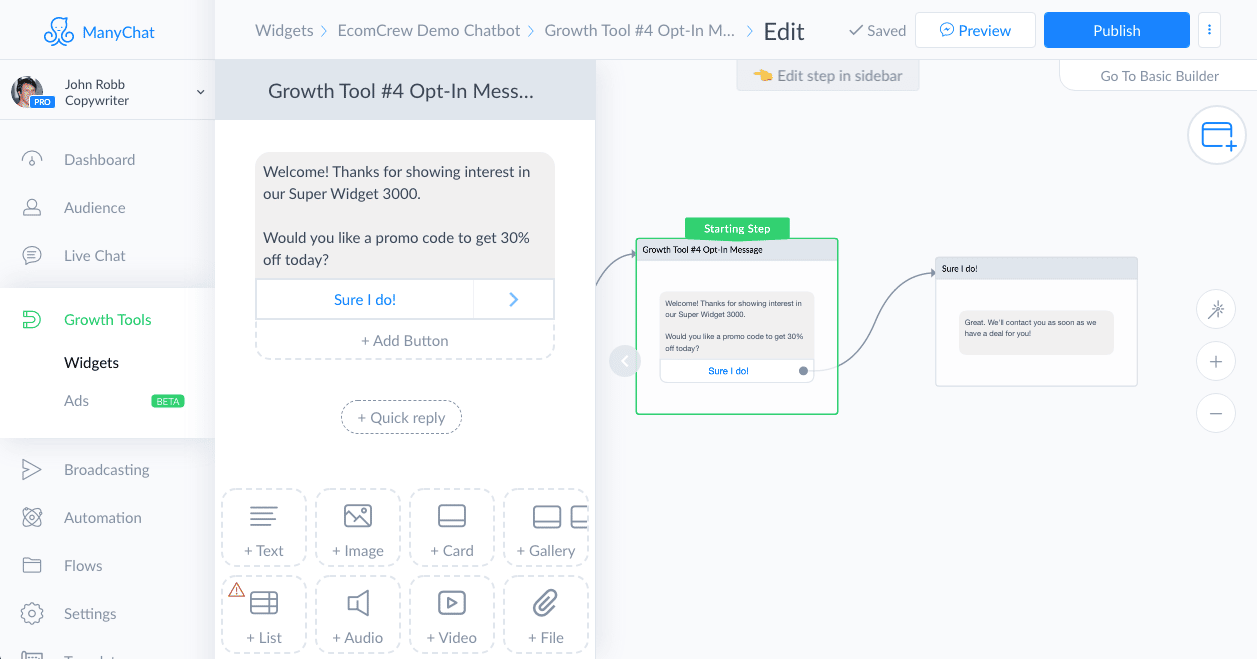
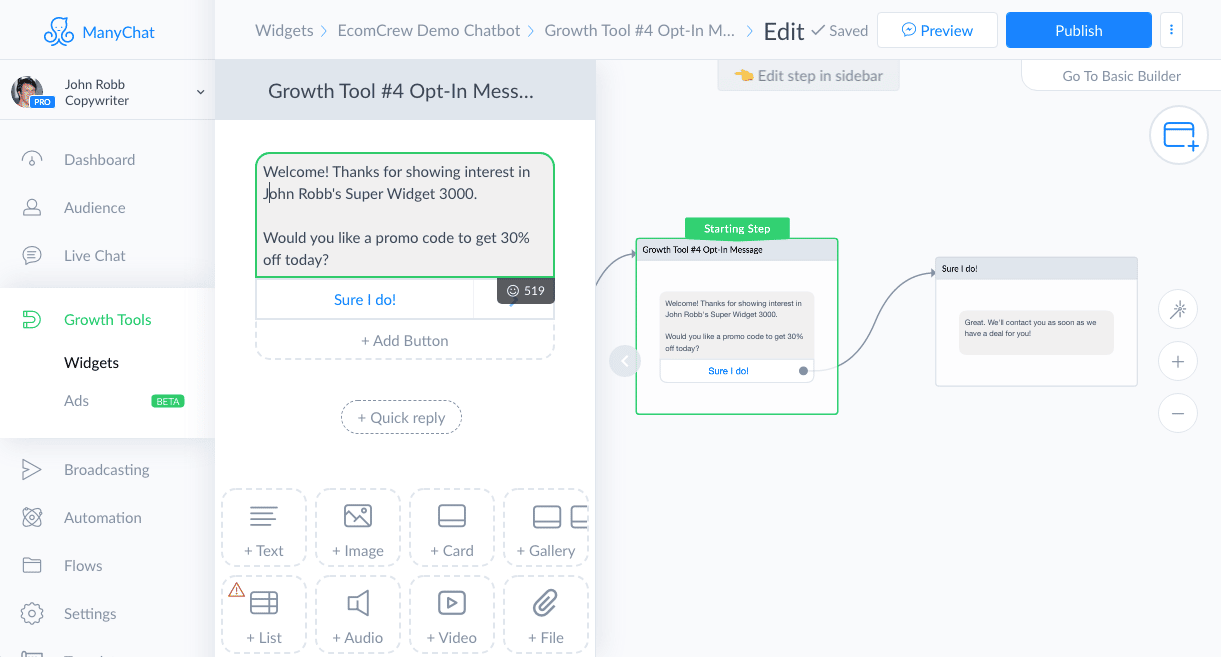
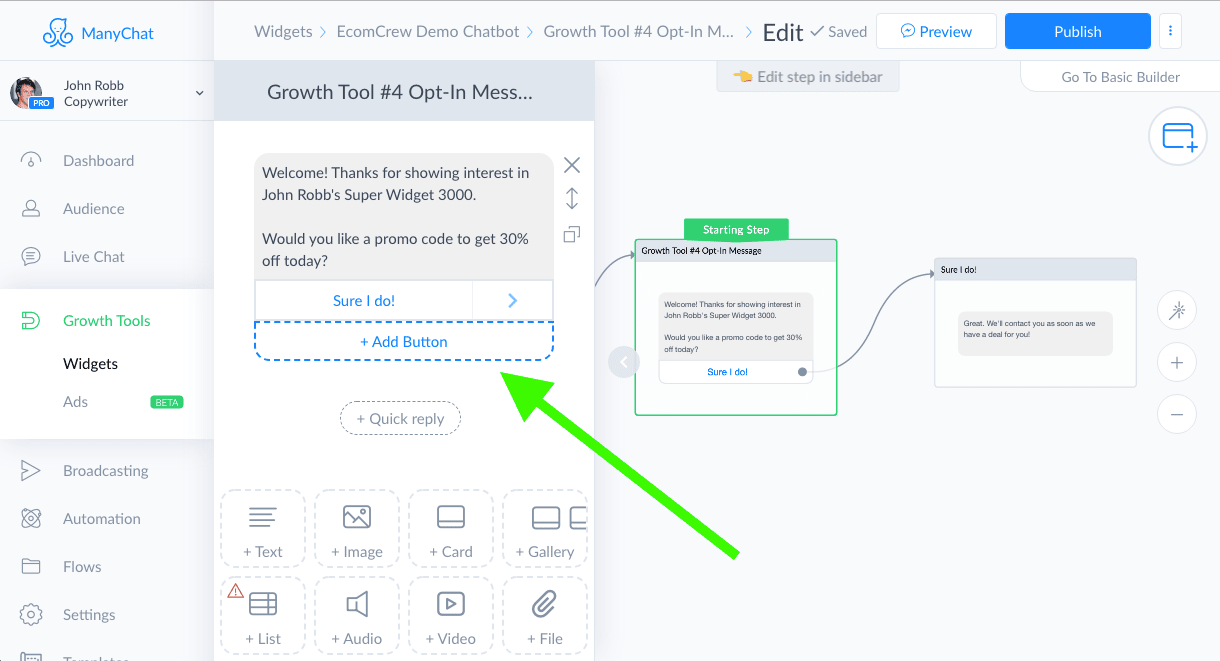
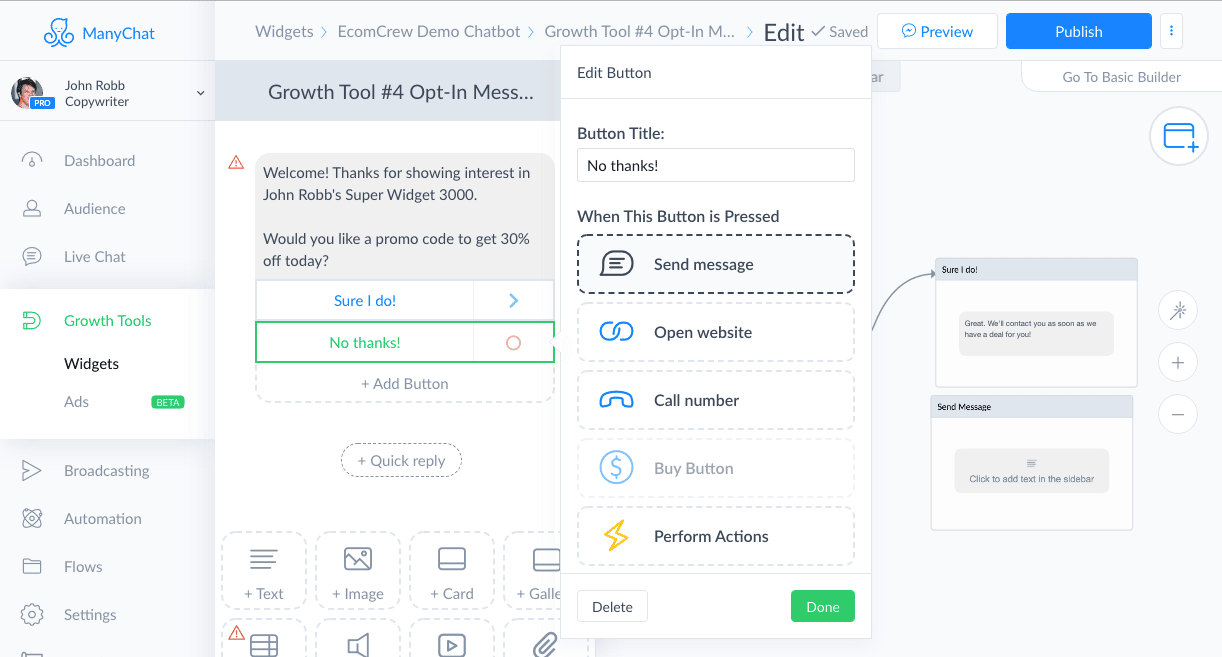
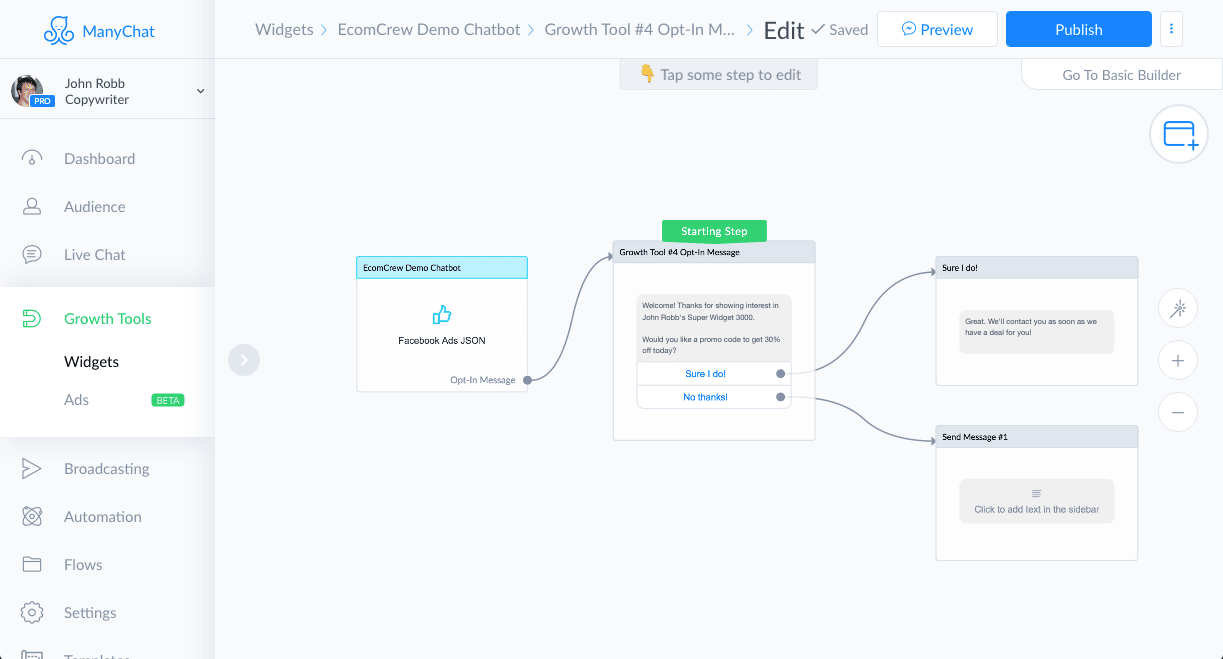

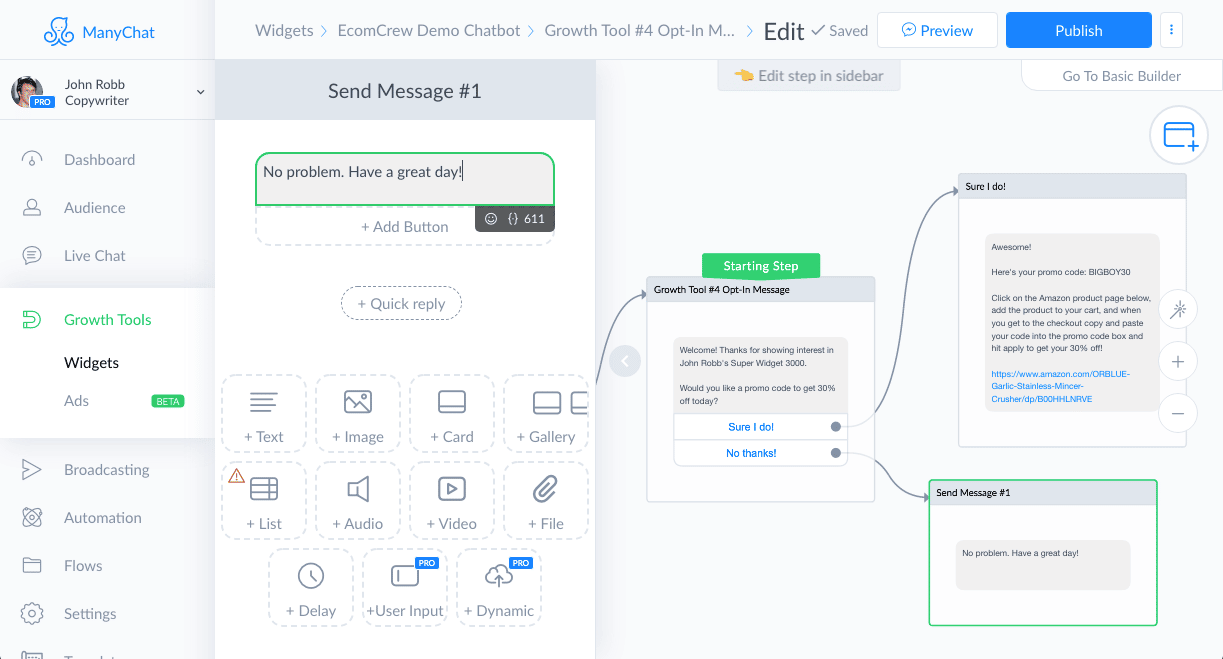
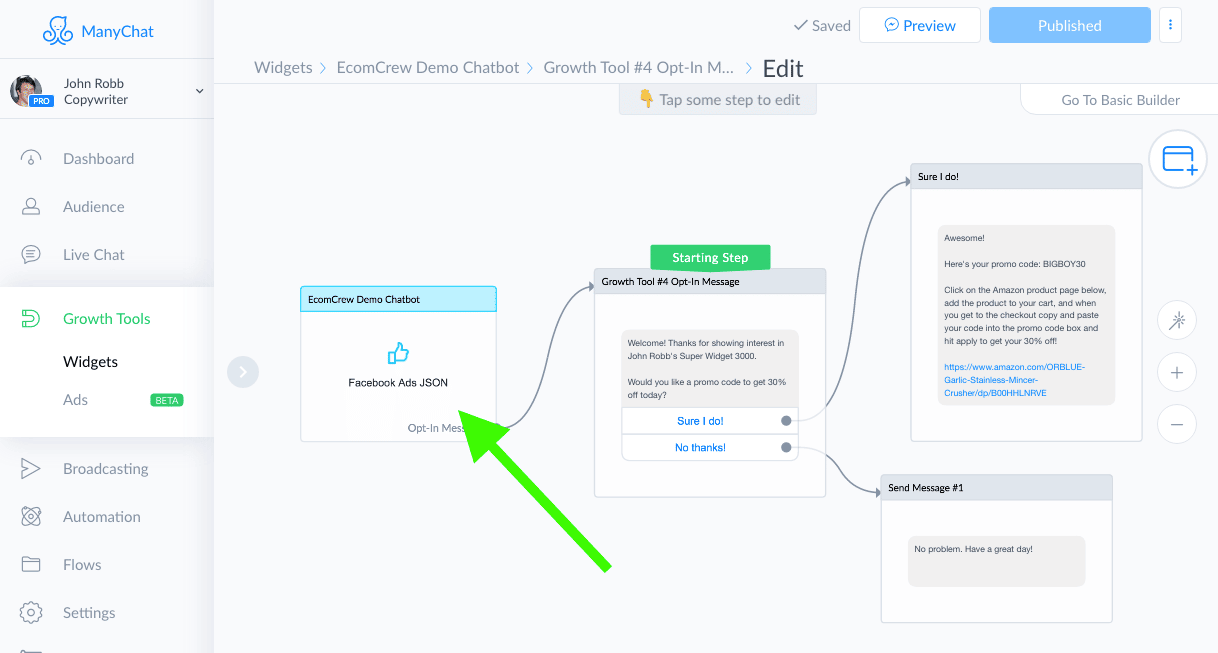
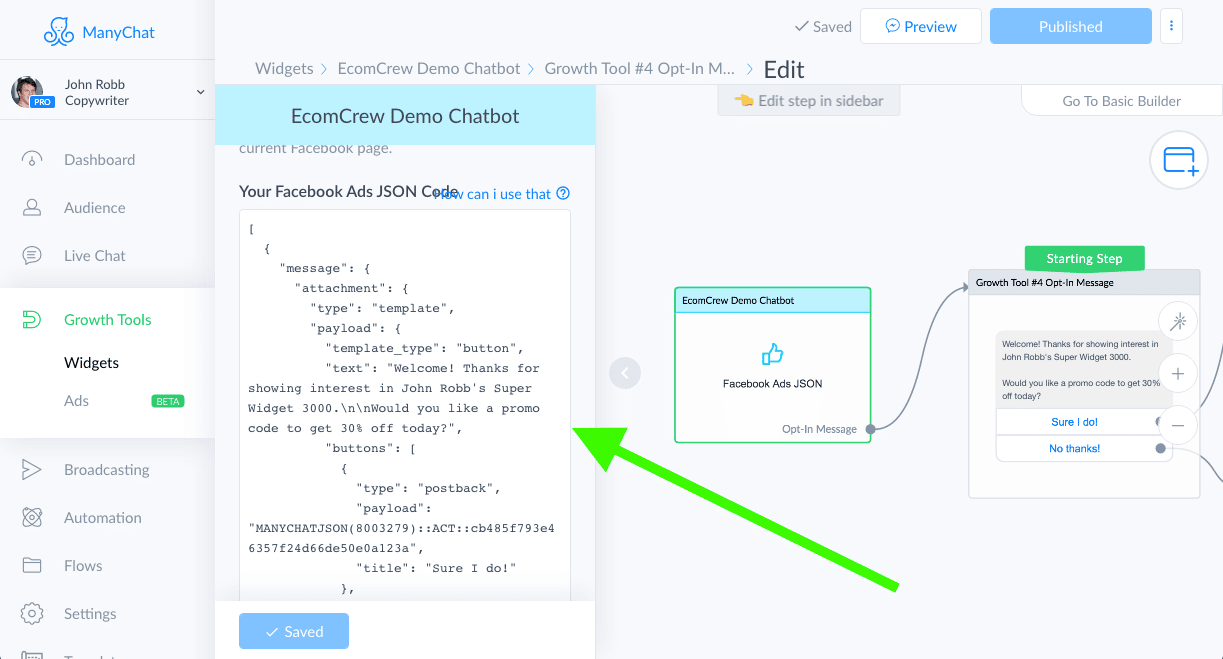




vary good post..