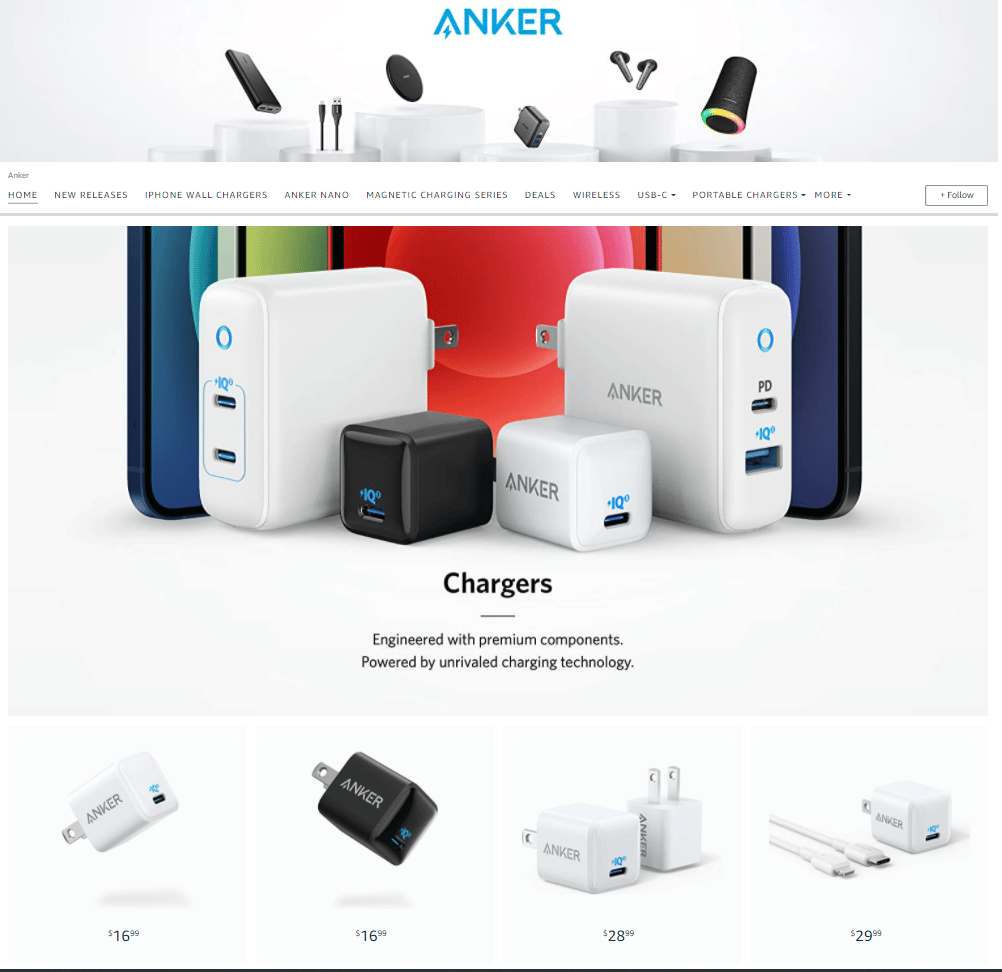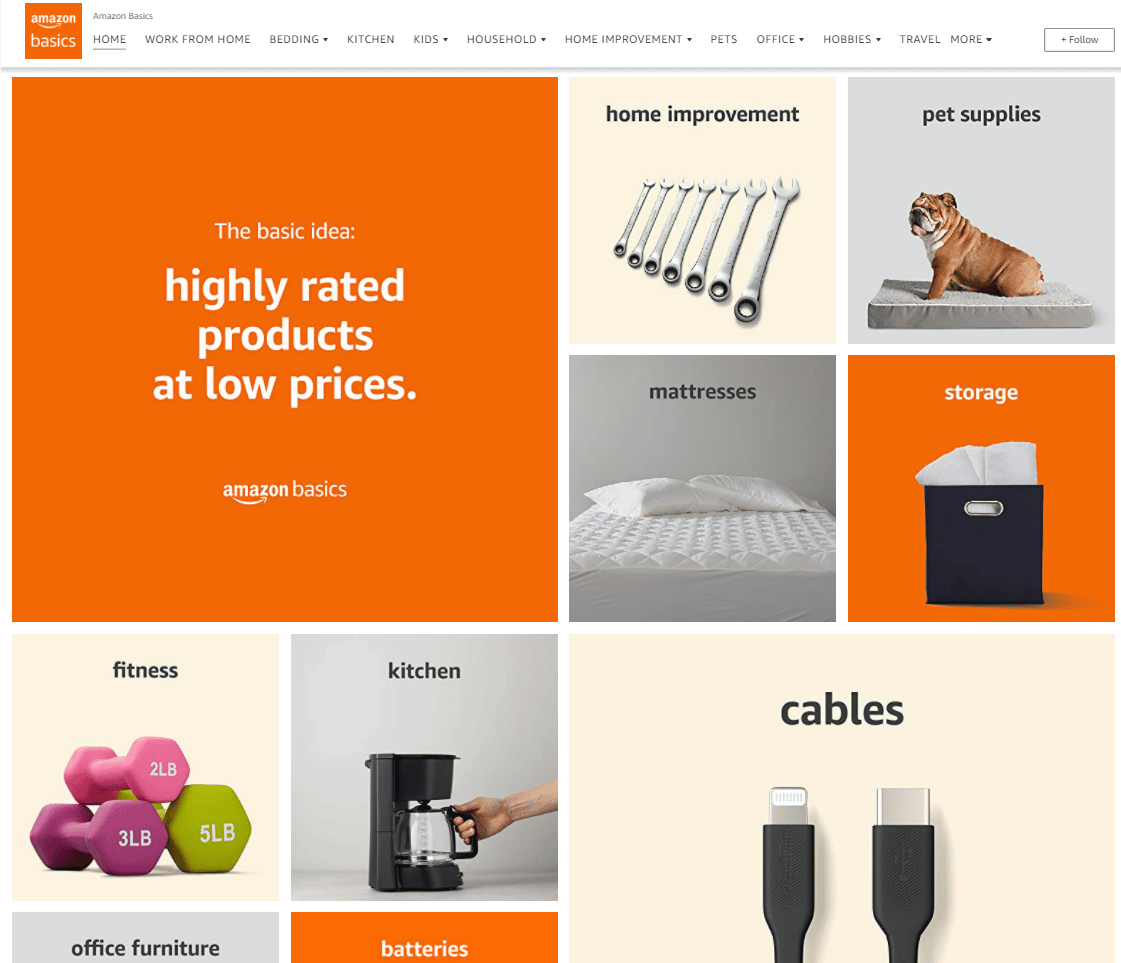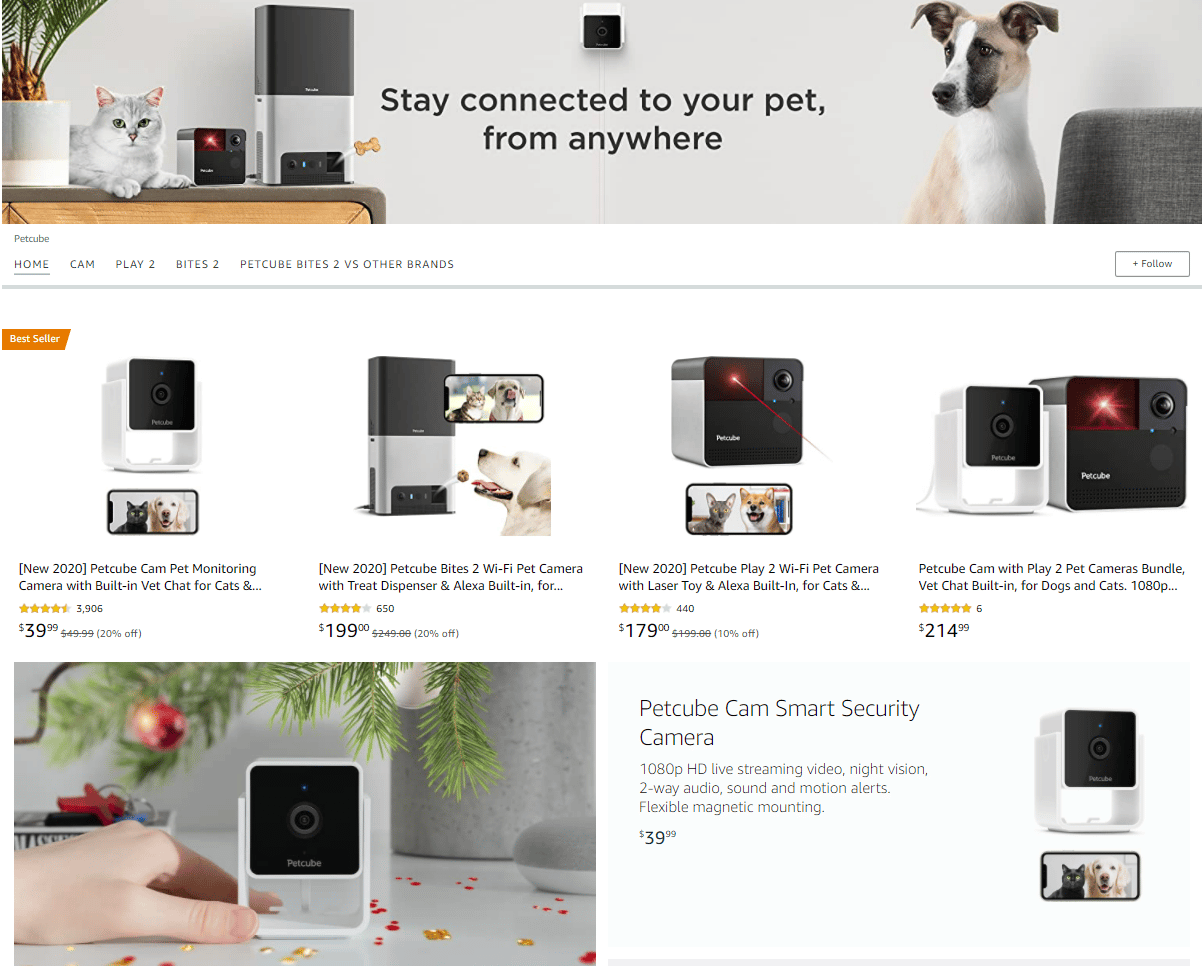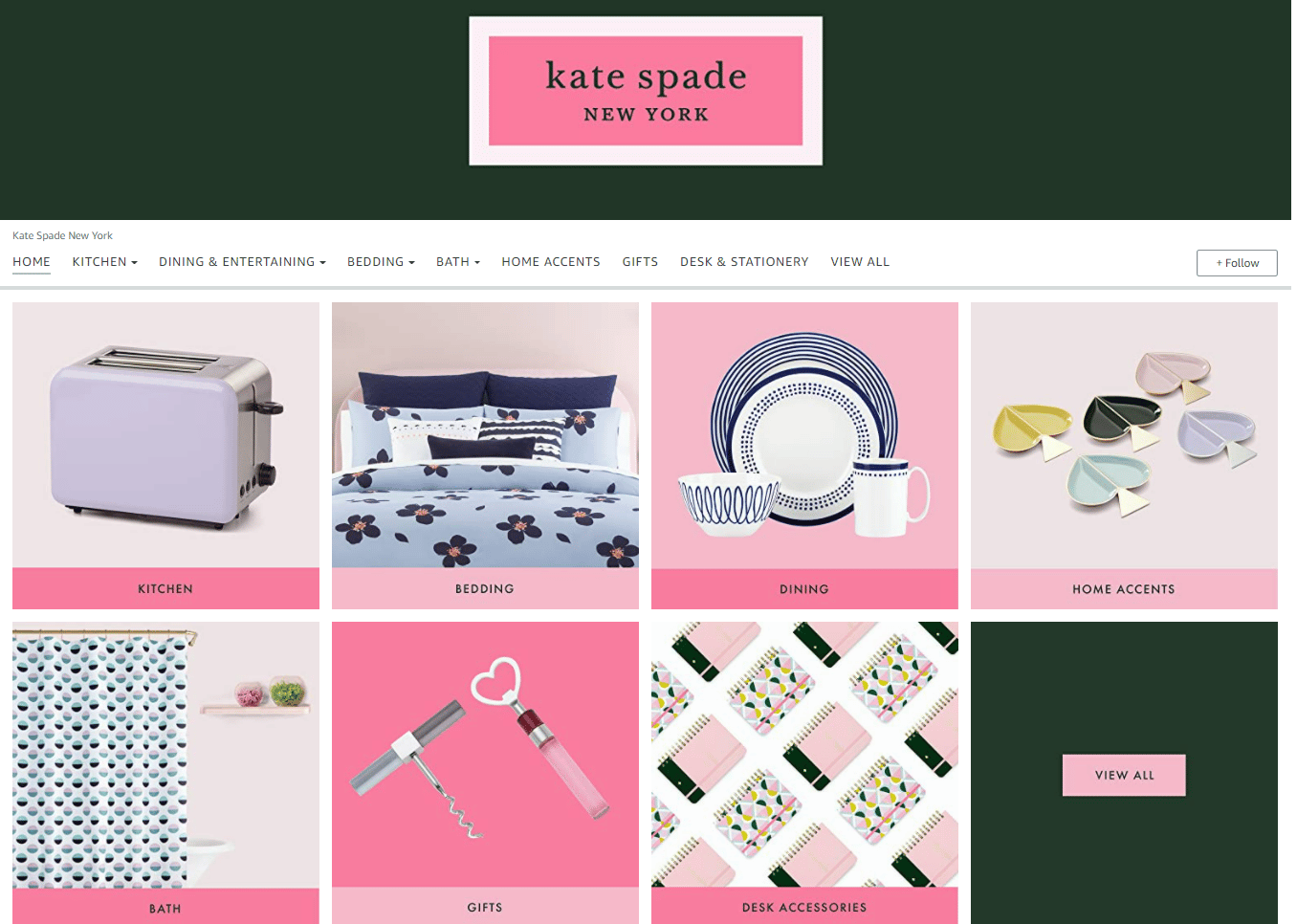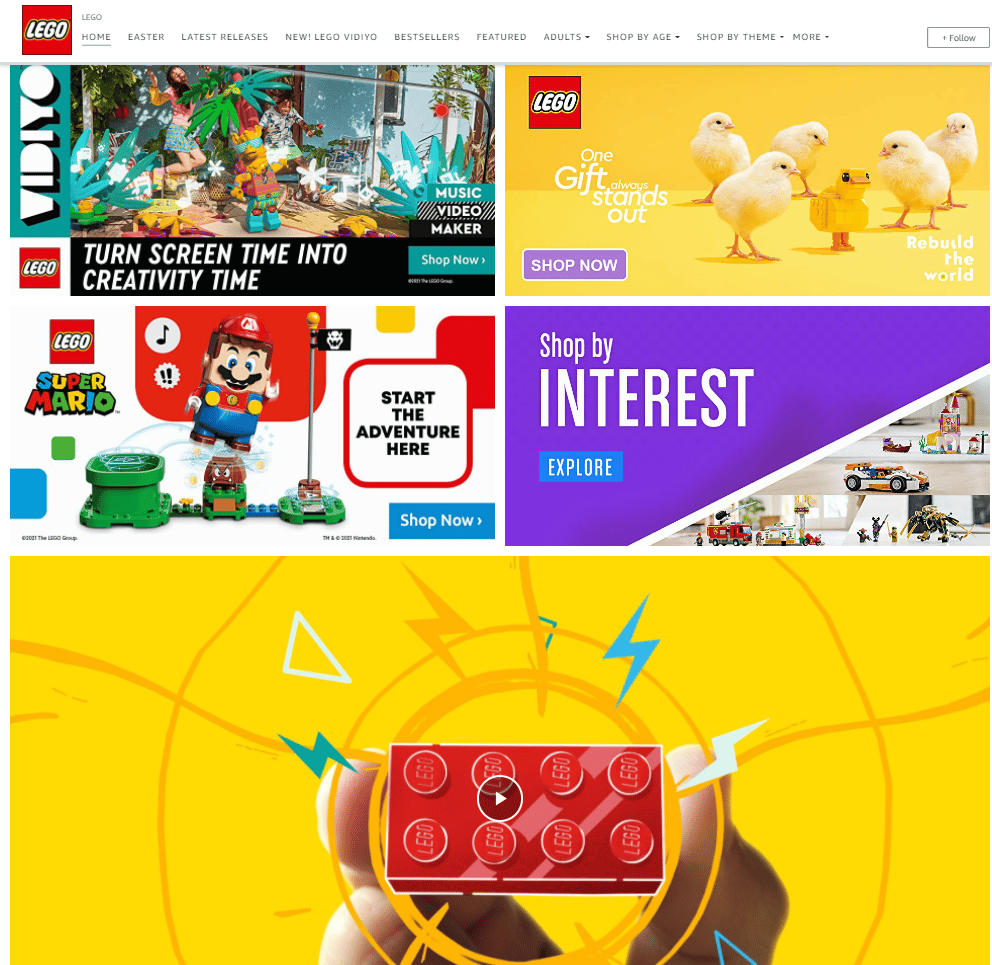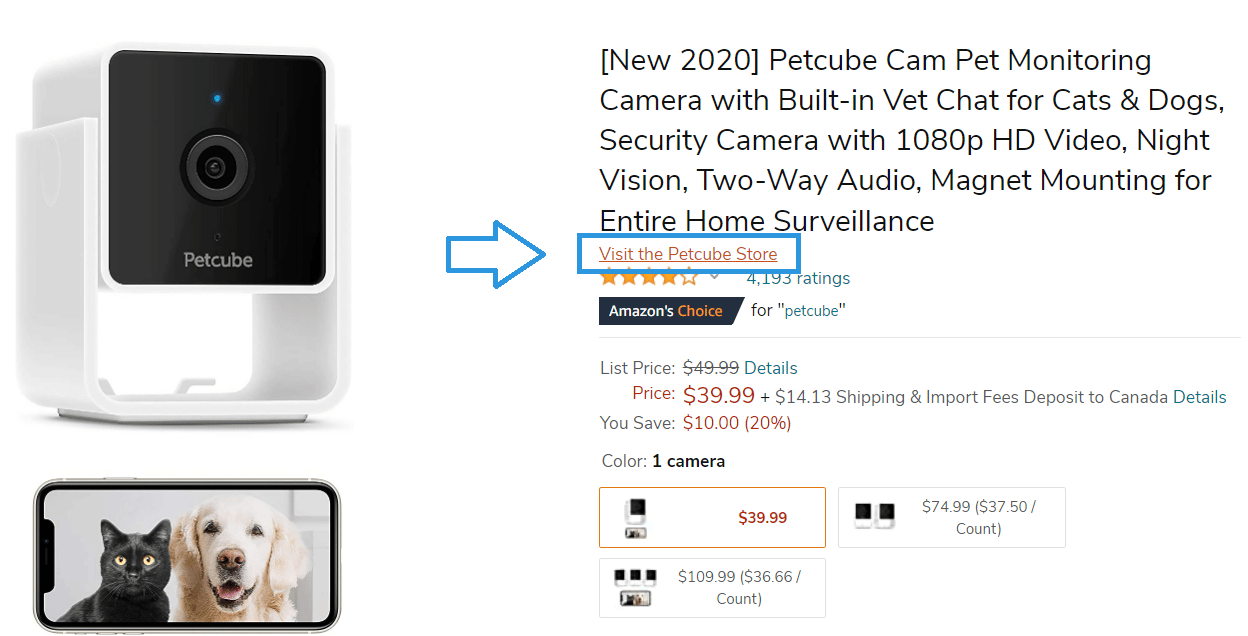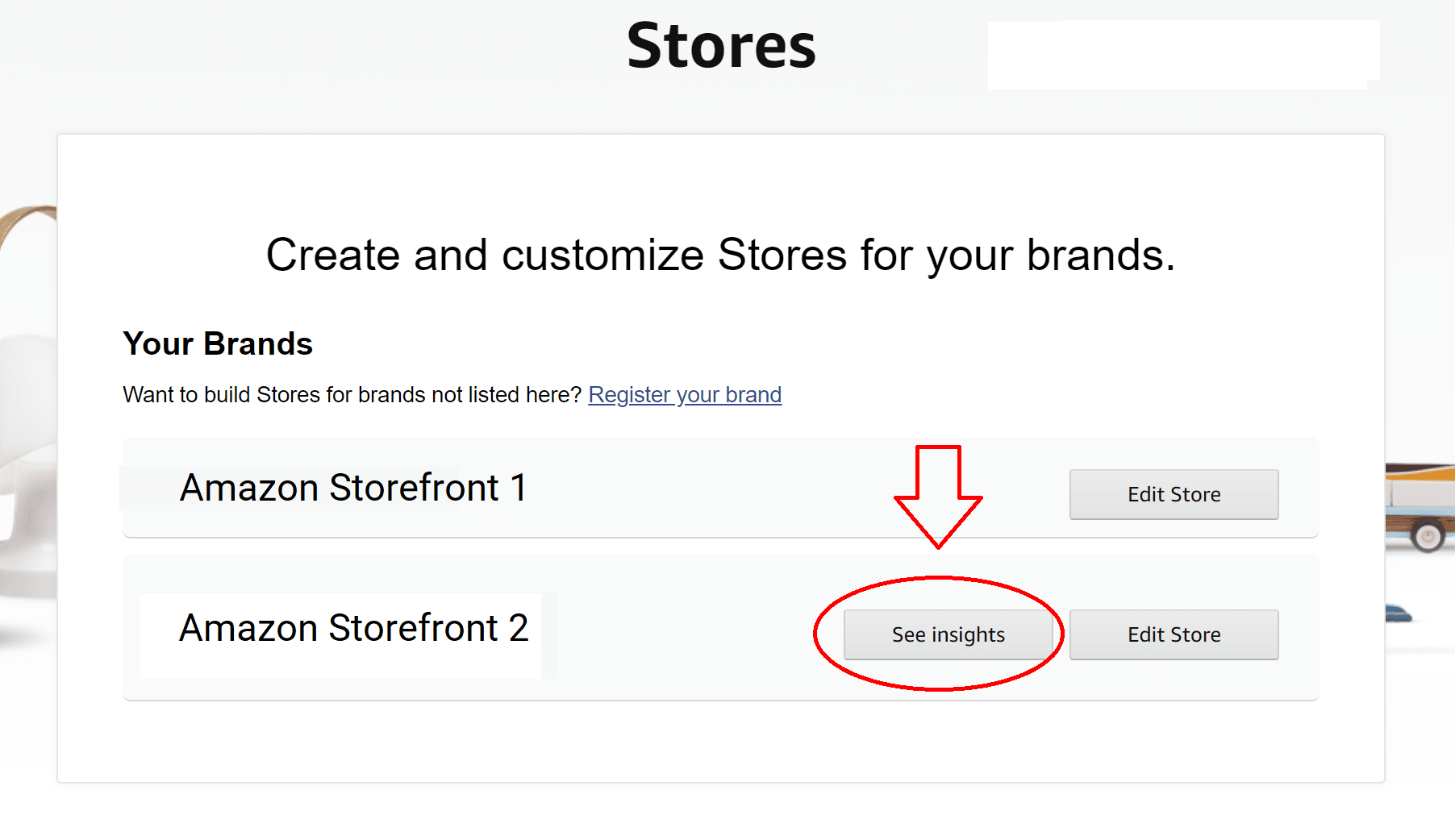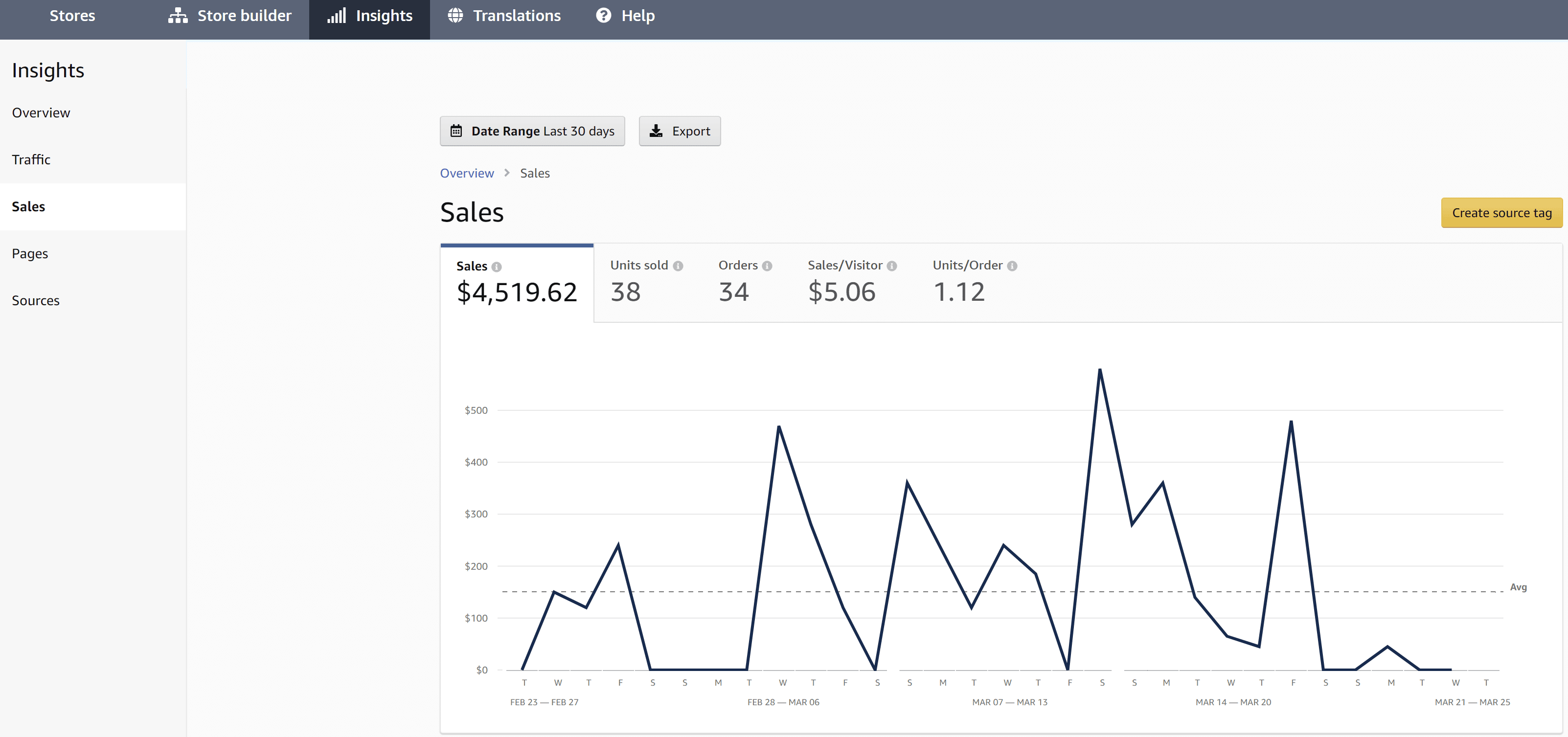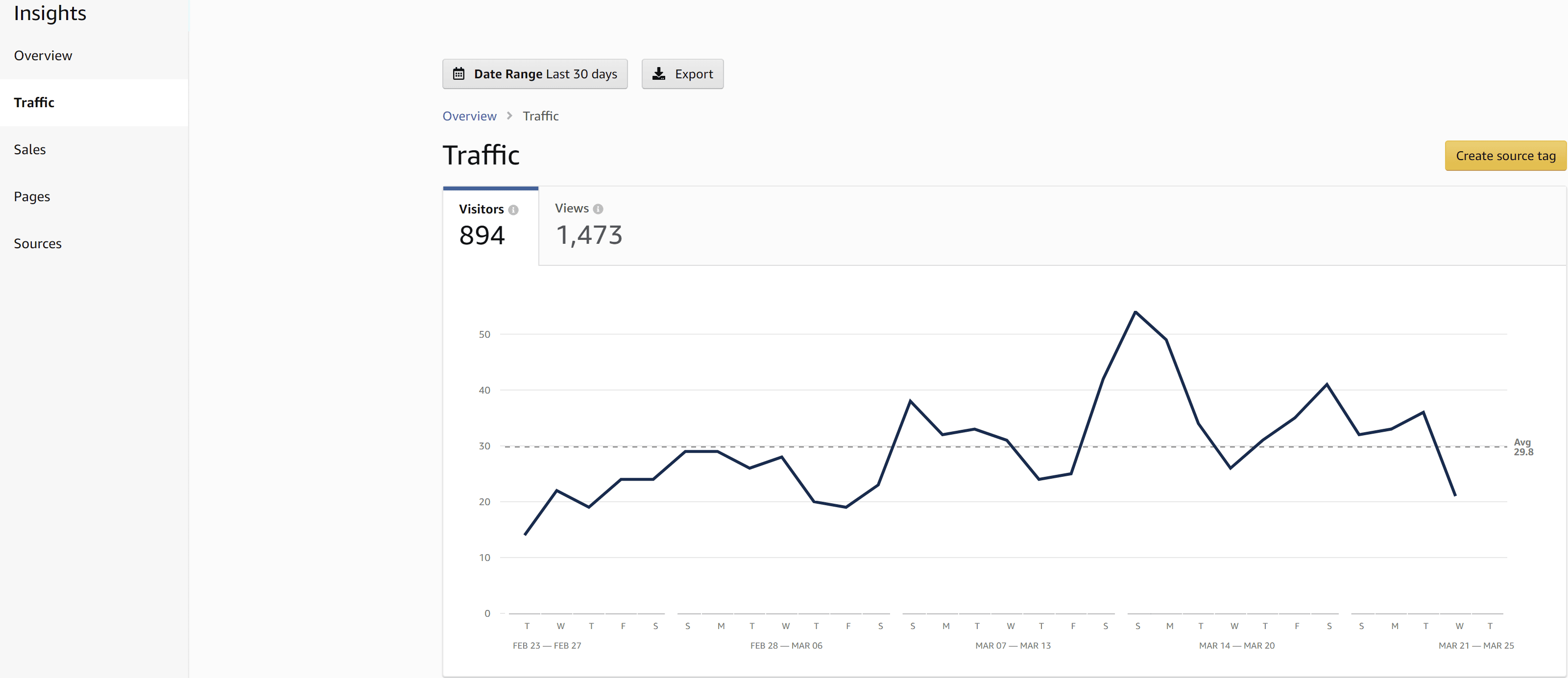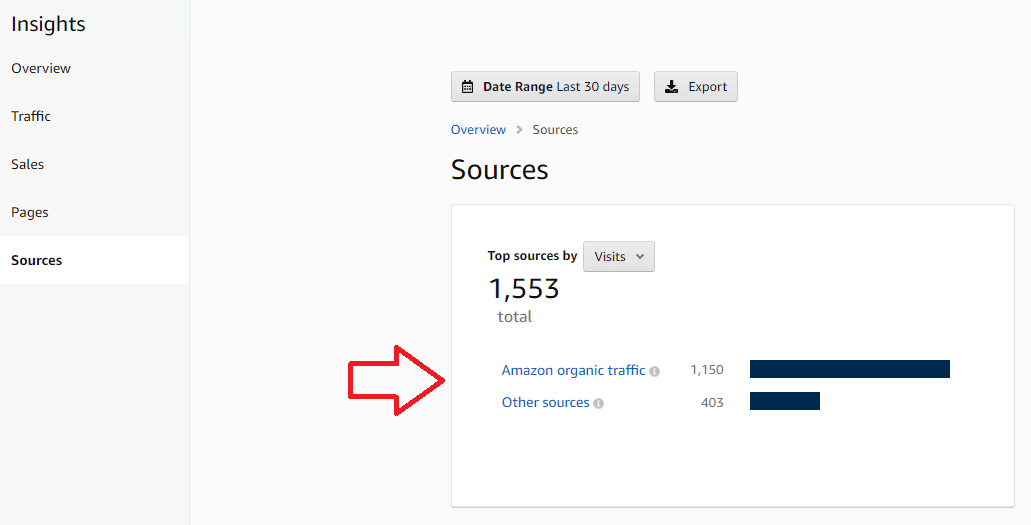How to Create an Amazon Storefront in 2025
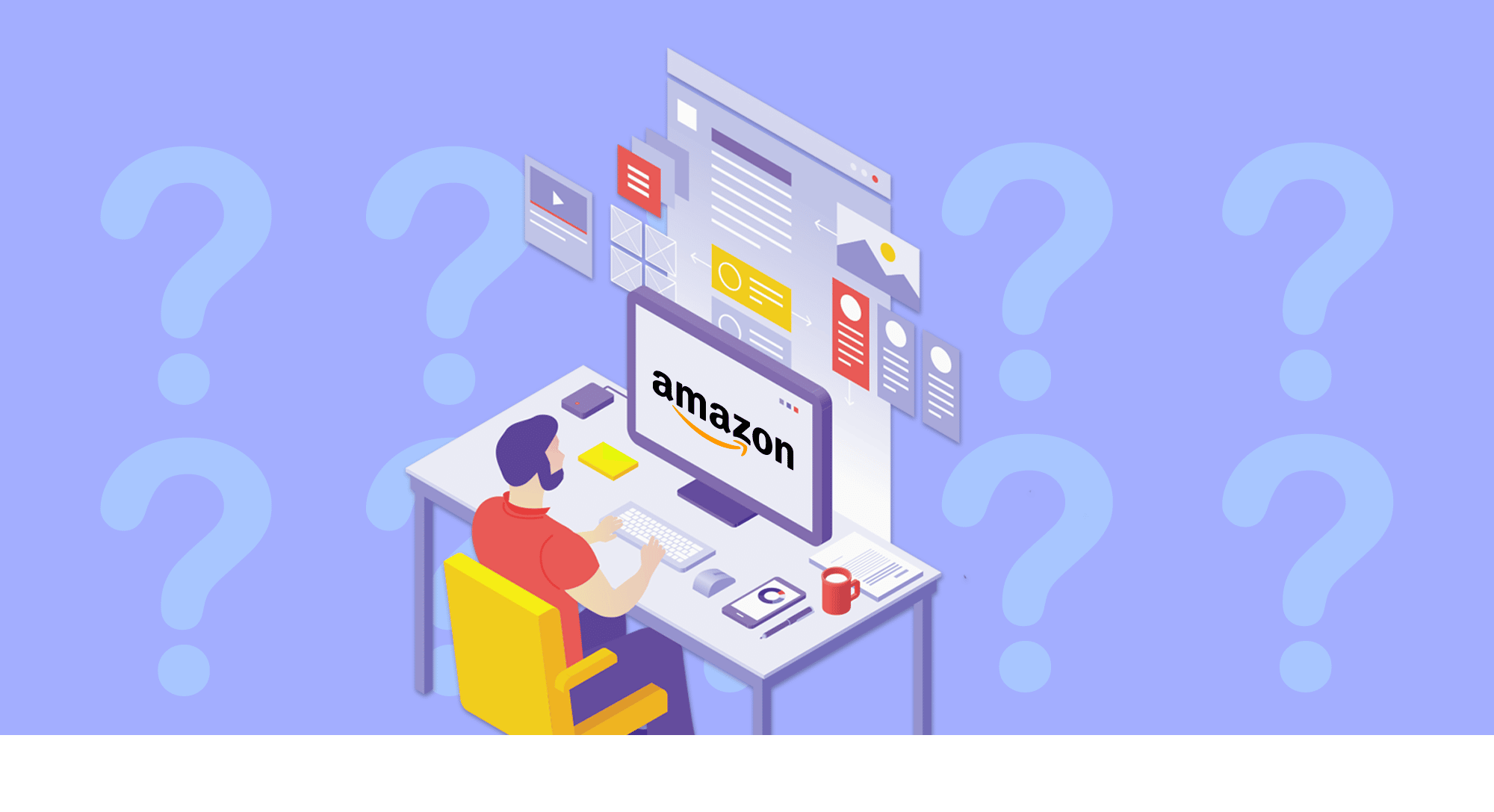
If you are selling on Amazon and you want to stand out, among 2.2 million active Amazon sellers, opening an Amazon Storefront can help you differentiate your brand from your competitors, as well as build trust among customers.
In this article, we’ll walk you through how to enhance your brand on Amazon, how it is possible to gain visibility and, above all, how you can open an Amazon Storefront.
Related Resources: Shopify vs. Amazon
What is Amazon Storefront?
An Amazon store or Amazon Storefront is a tool that you can find within the seller profile on Amazon Seller Central.
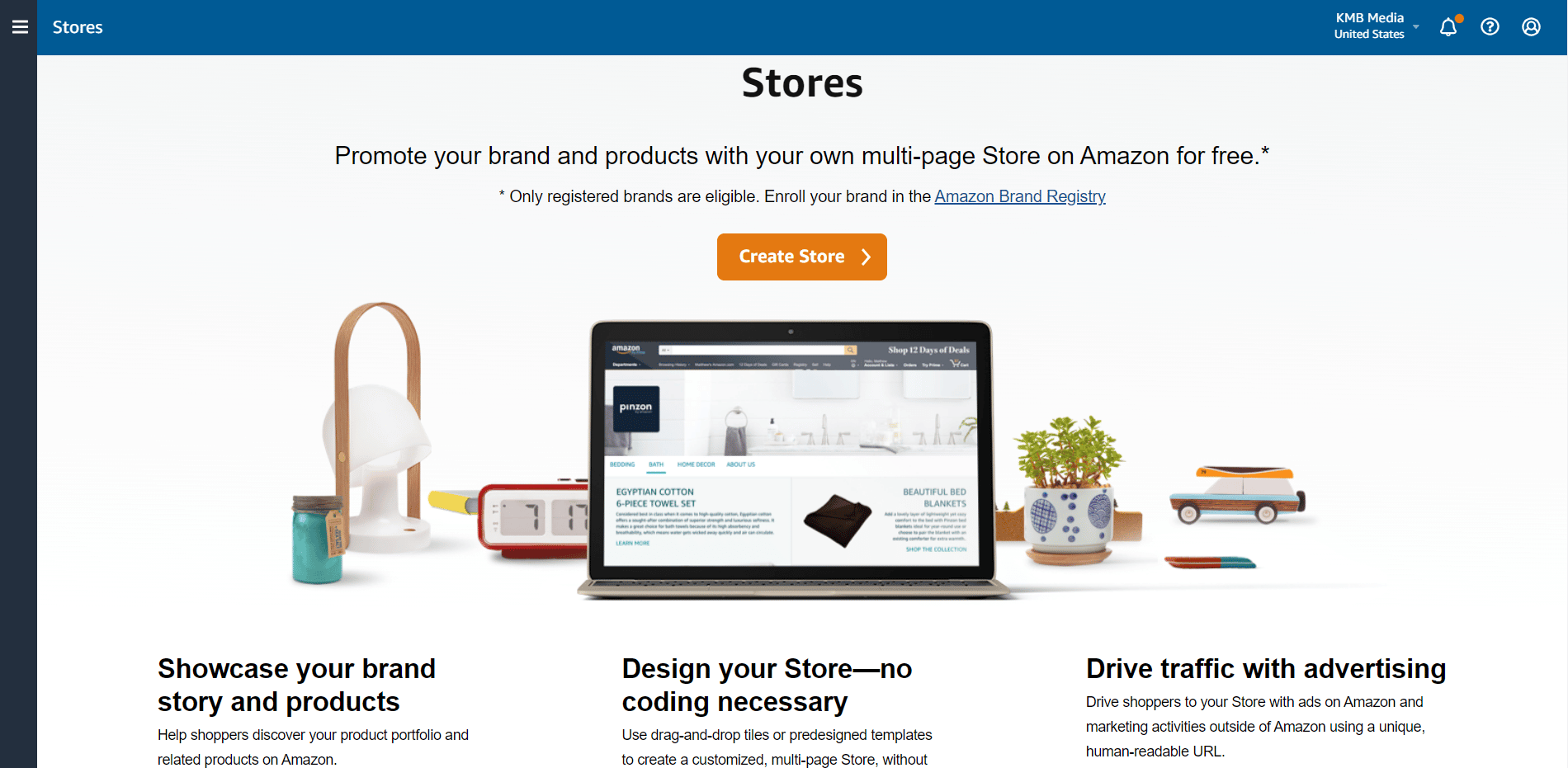
Through this tool, you have the possibility of creating a customizable multi-page catalogue. In it you will be able to show your products, prices, insert banners, calls to action, videos, etc.
It's a mini-site attached to your Amazon profile that shows only your products. If you're familiar with eBay stores, they're very much like this.
Can Anyone Have an Amazon Storefront?
Amazon Storefront is available for anyone who is selling on Amazon. However, the brand must complete its Brand Registry, which requires applicants to have a registered trademark.
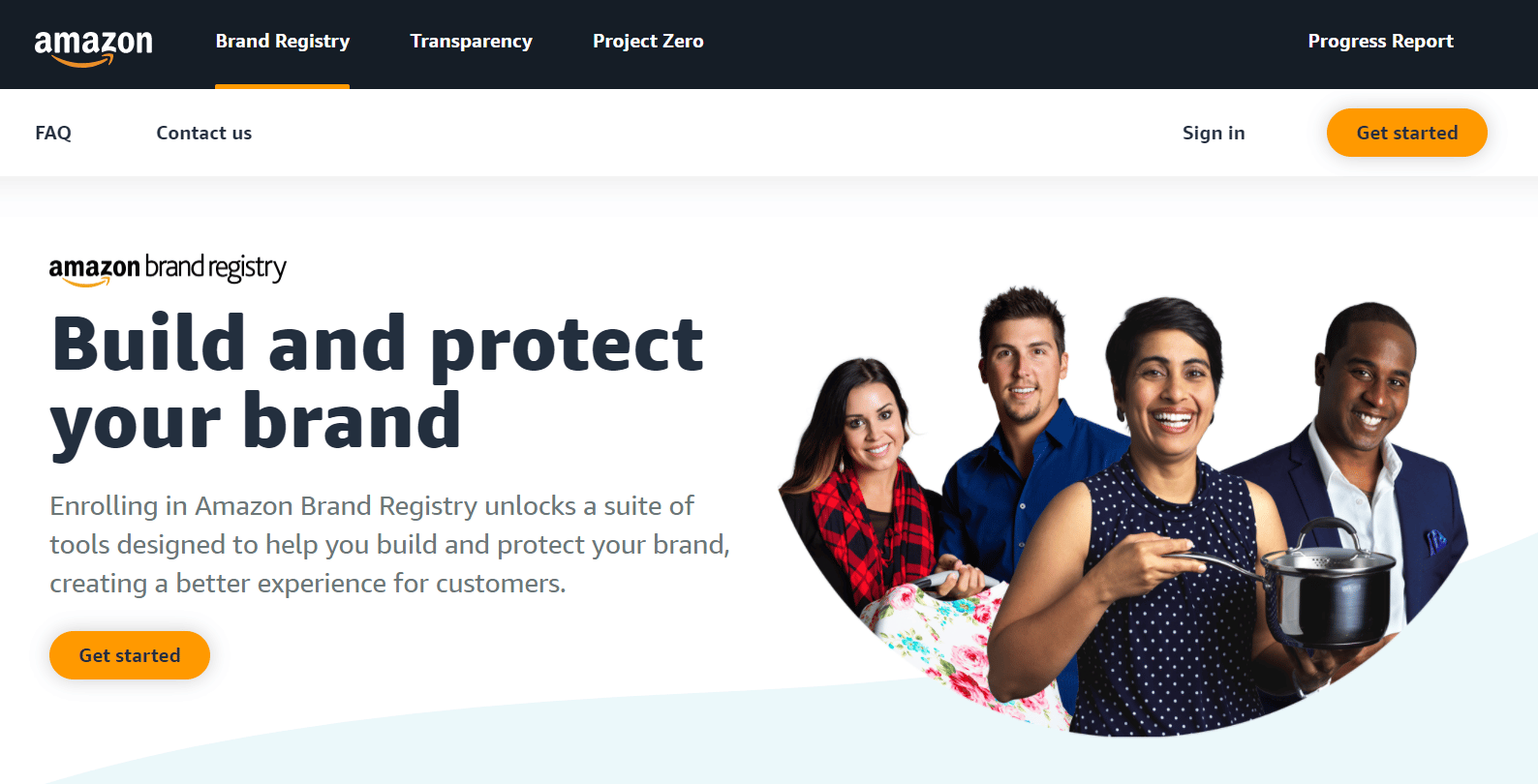
Amazon will then review and approve your store, generally within 72 hours.
Once Amazon approves your application, they will send a verification code that you will need to enroll in the Amazon storefront program.
How Much is an Amazon Storefront?
Enrolling in Amazon Storefront is completely free, as long as you are registered as a seller on Amazon, so you will have access to this tool. This is in contrast to the eBay stores (remember them?) which charge for their storefronts.
What are Amazon Storefront Requirements?
While specific requirements may vary depending on your location and the type of products you sell, there are several important requirements and steps you need to follow:
- Professional Seller Account: Besides to register your brands, you will need to have a professional seller account instead of the free individual account.
- Brand Registry: As we mentioned above, any seller enrolled in Amazon's Brand Registry can open an Amazon Storefront for free.
Related article: How to Get Amazon Brand Registered and Enhanced Brand Content
How to Create an Amazon Storefront Step-by-Step
Already joined the Amazon Brand Registry program? Great, it’s time to open your Amazon storefront account.
Here is a step-by-step guide on how to open an Amazon storefront in just 7 easy steps.
1. Starting an Amazon Storefront
To get started, you’ll need to log into your Amazon Seller Central account, you’ll be able to access your Amazon store in the main navigation bar at the top of the homepage, under the tab “Stores”.
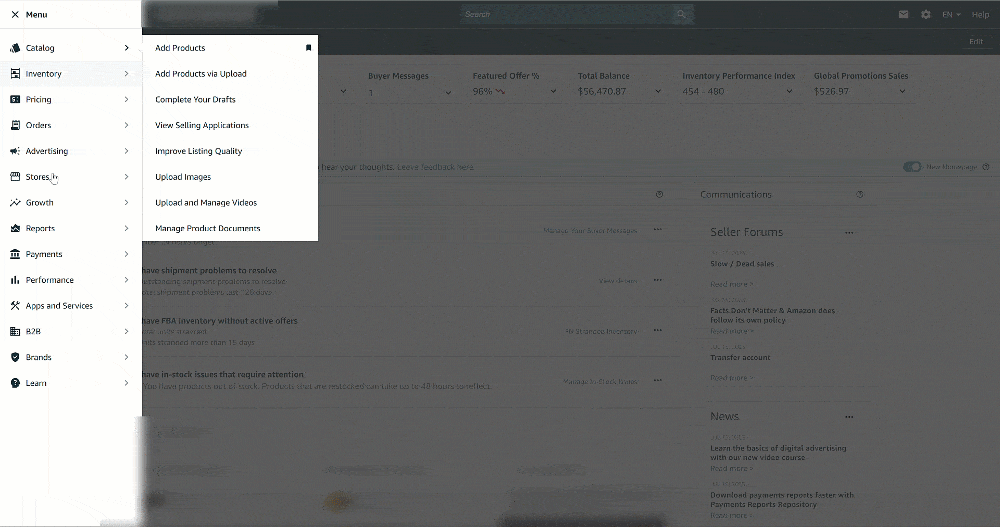
2. Create your Amazon Storefront
The first thing you’ll be asked to provide the following information:
- Brand display name: the brand name you choose will appear on your storefront, so your customers will be able to recognize you.
- Brand logo: The logo image should be at least 400 px wide and tall.
- Product Grid Style: you can pick how your products will appear in your store, standard or tall.
3. Choose a Template for your Homepage
In the next step, you have to include a page meta description for your store and you can also choose a pre-created template for your homepage, letting you customize your Amazon Store. You can select one of the following options:
- Marquee
- Product Highlight
- Product Grid
- Blank
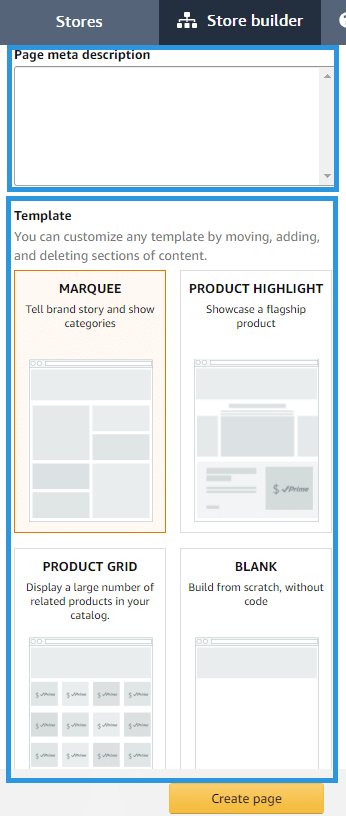
You can preview the options that this design provides you. When you decide which template you would like to work with, hit “Create Page”.
4. Design your Amazon Storefront
In the next step, you can create multiple pages within your Amazon Store to activate a navigation feature on your homepage. This makes it easy for shoppers to browse within your catalogue and see what products your brand offers.

You can create different pages within the navigation bar and also create a drop menu within each page as in the example above.
This tool allows you to add as many tiles as you want to your brand's store. Plus a Bestseller Slider (like the one below) that automatically presents your best-selling products and a Recommended Products slider that auto-populates based on previous buyer searches.
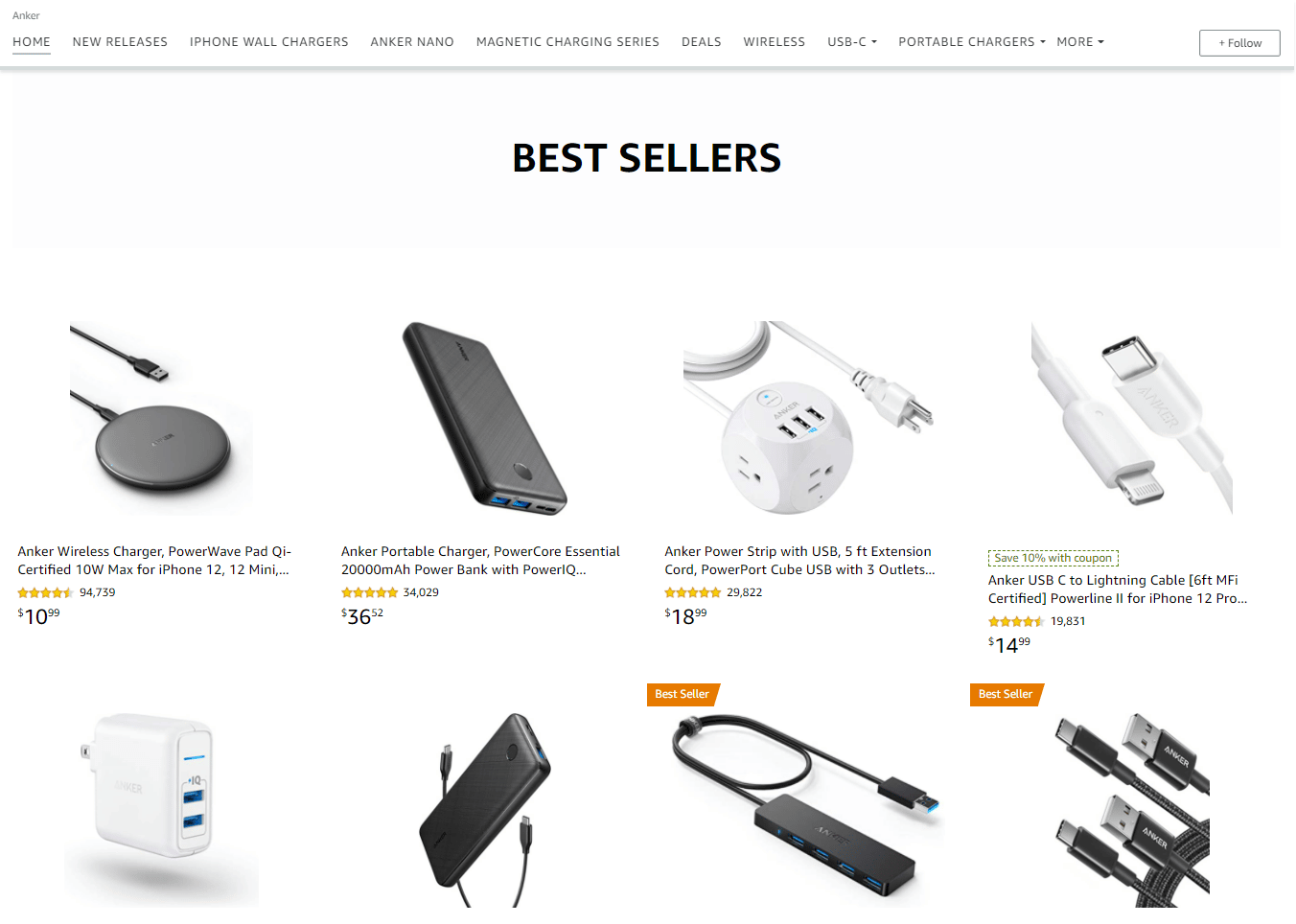
Additionally, you can customize these tiles with products, text, videos or images. You can choose what type of tile you want once you click on “+ Add tile”.
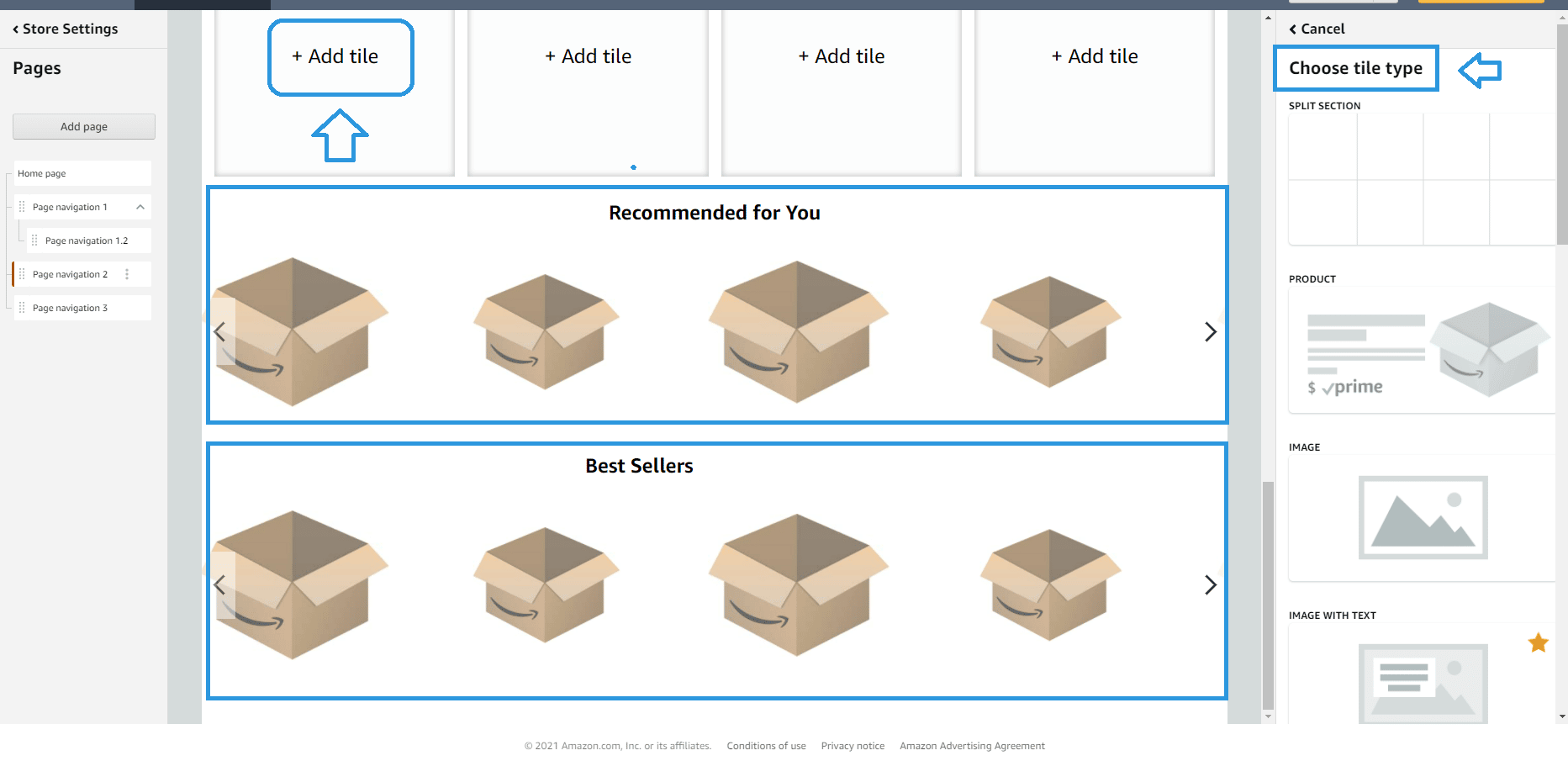
5. Adding your Products to your Amazon Storefront
Complete your Amazon Store by adding your product listings. Select the tag “product” when clicking on a tile and search for your product by keyword or ASIN.
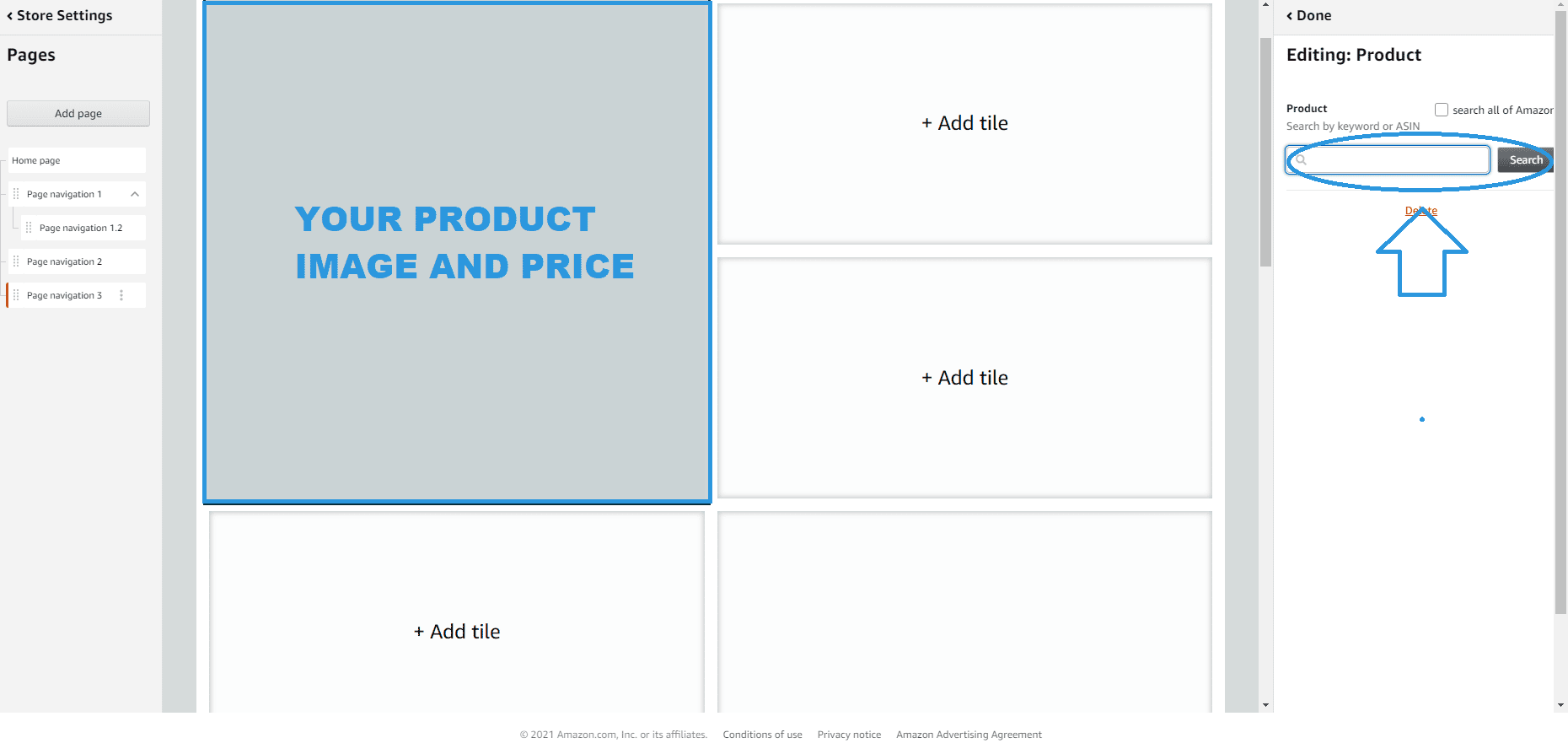
Once you select the products you want to be listed, they’ll show up in the tile slot. The tile will display your product image and price.
6. Adding Pages to your Amazon Storefront
As we mentioned before, you can add pages to your homepage. If you want to include pages in your Amazon Store you first need to navigate to the Store builder main menu and then click on “add page” from the left-hand menu.
Although you can have a pageless store and preserve only the homepage with your desired products and features.
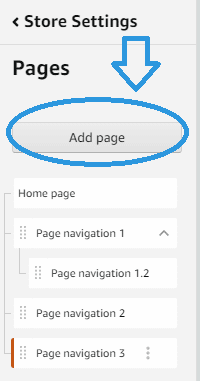
Each additional page will also be customizable; therefore, you can choose to feature all of your products and related content.
7. Setting Up your Amazon Storefront
Now you’ve finished creating your Amazon Store it’s time to publish it. Select “Submit for publishing” from the navigation bar.
Your Amazon Storefront must pass a manual approval process before being published (usually within 72 hours).
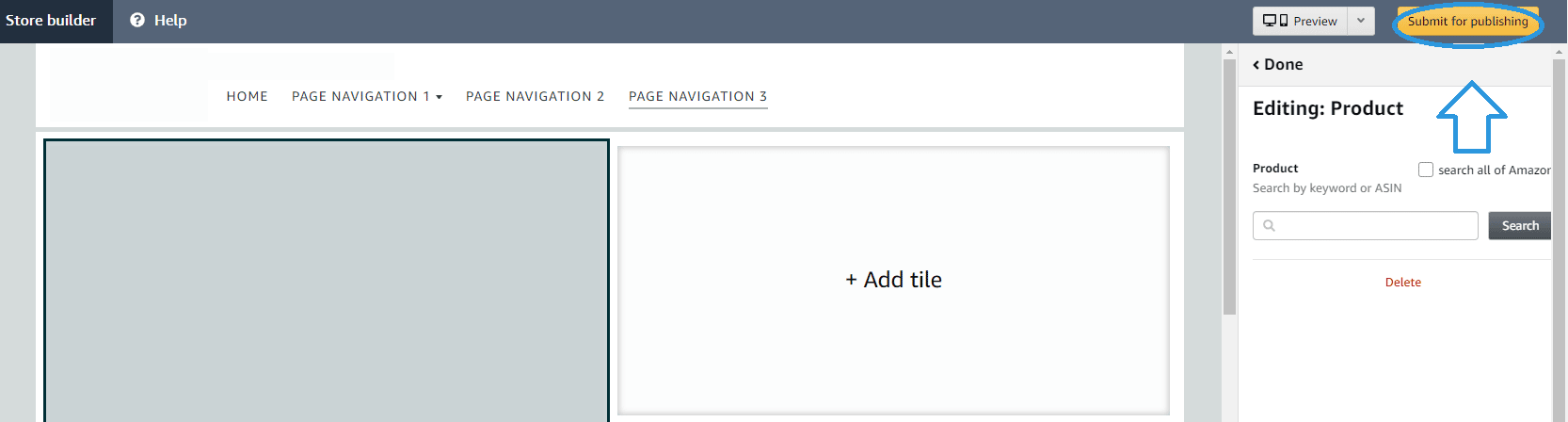
You can read Amazon's Content Acceptance Policy to ensure that the Storefront will be approved.
Examples of Amazon Storefronts
First impressions matter. Here are some examples of Amazon Storefronts that use different templates and content to stand out:
Anker
Anker is a great example of a brand understanding its audience. Throughout the page’s design, their products take center stage. With many different types of products, Anker places its bestsellers at the very top of its page on the hero image.
Anker’s Amazon Storefront design keeps charging and connects the customer’s experiences.
Amazon Basics
Amazon Basics keeps a simple character on its Amazon storefront, with a basic design and colors. The navigation bar is full of categories and its homepage shows its customers its wide range of products.
Pet Cube
Just by seeing the homepage full of flurry faces showing up you will already fall in love. Aside from the cute pets, the Pet Cube storefront provides useful images along with a description of its products, making the customer understand what they are going to buy. This Amazon Store is an example of an informative and entertaining store.
Kate Spade New York
The right colors for your storefront can set you apart from the crowd. Kate Spade's Amazon Storefront is a good example that effectively uses a bright accent color like pink leading the customer to better connect with the brand. In addition to this, it offers highly organized and visual design for the consumer experience.
LEGO
You don't need to be a kid to know that you're not going to take your eyes off from this Amazon storefront. The LEGO Amazon Storefront stands out through product images, colors and videos, which is also a great technique to connect with customers with your content.
How to Drive Traffic to Your Amazon Storefront
Having an Amazon Storefront will allow you also to drive traffic while browsing on Amazon and off Amazon. There are different ways you can do this to drive back to your Amazon Storefront.
In Amazon:
- If a customer clicks on a Sponsored Brand ad
- If a customer clicks on a brand byline where the product details.
Off Amazon:
- Display advertisement campaigns (Amazon DSP)
- Social media campaigns
- Email marketing campaigns
How to Measure the Performance of your Amazon Storefront
There is an insight section that will provide you with a detailed analytics report to determine how your store is performing.
Some of the metrics you can see inside this section are:
- Daily visitors
- Views
- Sales
- Units sold
- Traffic sources
Amazon’s Storefront Insights dashboard provides every seller all the information about your sales, including how much money you generate in the period of time specified, an estimate of units purchased by store visitors, a total of orders, the average sales per visitor and the average units per order.
Also, you can know the total of users that viewed your store in a day or if you prefer you also can see the users that have visited your page in a specific period of time.
Finally, Amazon provides a tag to measure where your sales are coming from based on Amazon Organic Traffic, Amazon Sponsored Brands or other sources.
Most business owners drive the traffic to their online stores and they don’t look at their Amazon Storefront analytics. Creating source tags can help you to track marketing promotions in your Amazon store.
Creating Sources Tags
Also, you have the possibility of creating custom source tags that will help you to drive traffic to your Amazon store and measure the success of the traffic and start tracking how many customers clicked these links.
For example, if you want to drive traffic from your Social Media campaign to your Amazon Store, the first step is creating a source tag (Insights> Sources> Create source tag).
Once you give this tag a name, Amazon will generate a special link that you can use for your Social media, thus allowing you to see the traffic that this source is driving.
Pros and Cons of Having an Amazon Storefront
Here’s a quick rundown of the pros and cons that you will find if you decide to open an Amazon Storefront.
Pros
- Free tool
- Your own URL
- You can use the URL as a landing page on external ads
- Increase visibility
- Access to more audiences
- Customers can access your store through Sponsored ads and display ads
- You can monitor your performance
- Upsell and cross-sell
- Improve Amazon Conversion Rate when driving Amazon ads
Cons
- High-standard OF competition
- No measurable improvement in search ranking
- Amazon is strict when it comes to approving your storefront
- Your products have to link to the Amazon catalogue
- Marketing options are very limited
- No advantages outside of Amazon
- The customers remain Amazon’s customers (no way to communicate with them)
- You will need to enroll in Brand Registry for each marketplace to be able to set up an Amazon Storefront
- Less convenient than your own online store
Conclusion
Amazon Storefront is an extra tool that you can use to increase your customer engagement. If you do not have an online store creating an Amazon Storefront will serve as a mirror for your brand.
Besides, you can increase your brand's visibility in related searches, while allowing you to tell your brand's story through a combination of videos, images and text content, which can be important to many customers.
Do you already have an Amazon Storefront? Let us know your experiences with this Amazon tool in the comments section down below.