Ultimate Guide to Amazon FBA Capacity Limits
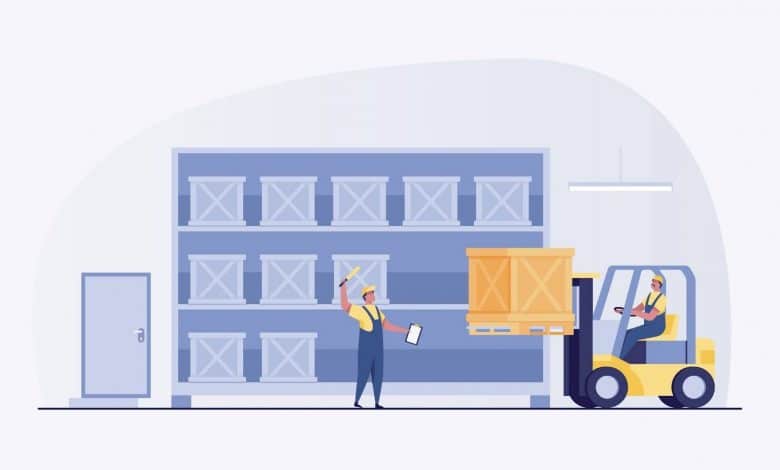
As the FBA program increased in popularity, Amazon introduced storage limits to sustain operations. But as we’ve seen Amazon do on multiple occasions, the fees constantly change and get more complicated, leaving sellers to pay more in fees long term.Learning Amazon's FBA capacity limits effectively can be key to preventing unnecessary fees.
In this ultimate guide, we provide an in-depth look at Amazon’s FBA capacity limits, how they are calculated, and strategies you can use to maximize your capacity limits as an Amazon FBA seller.
What Are Amazon FBA Capacity Limits?
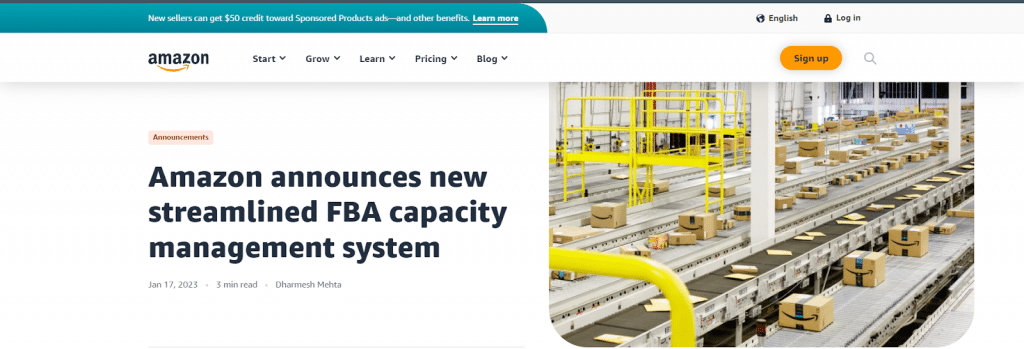
Amazon FBA capacity limits refer to the maximum amount of inventory you can send and store in an Amazon fulfillment center on a monthly basis. The limits were introduced to reduce the probability of sellers overstocking items with slow-moving inventory, thus removing the potential headache of making it difficult for Amazon to comply with its two-day shipping commitment to its Prime members.
As a seller, your limits will change each month depending on different factors as you’ll learn in the next section. Amazon typically informs you of your capacity limits for the next month every third Monday of the month. It also includes a two-month estimate of your inventory levels in the following months. This is done primarily to help you plan your inventory ahead of time.
For example, Amazon will confirm your capacity limits for May in the week of April 15 and give you a rough estimate for June and July as well.
How Are Capacity Limits Calculated?
Before the change made last January 2023, Amazon used to measure inventory usage in terms of units. As a better way to determine how much of your inventory can be placed inside their fulfillment center and delivery vehicles, Amazon changed units to volume measured in cubic feet instead.
The limits are initially determined depending on the type of account you have on Seller Central. Individual sellers who don’t use a professional plan have a fixed capacity limit of 15 cubic feet every month. If you want to increase your limits, you’ll need to upgrade to a professional account.
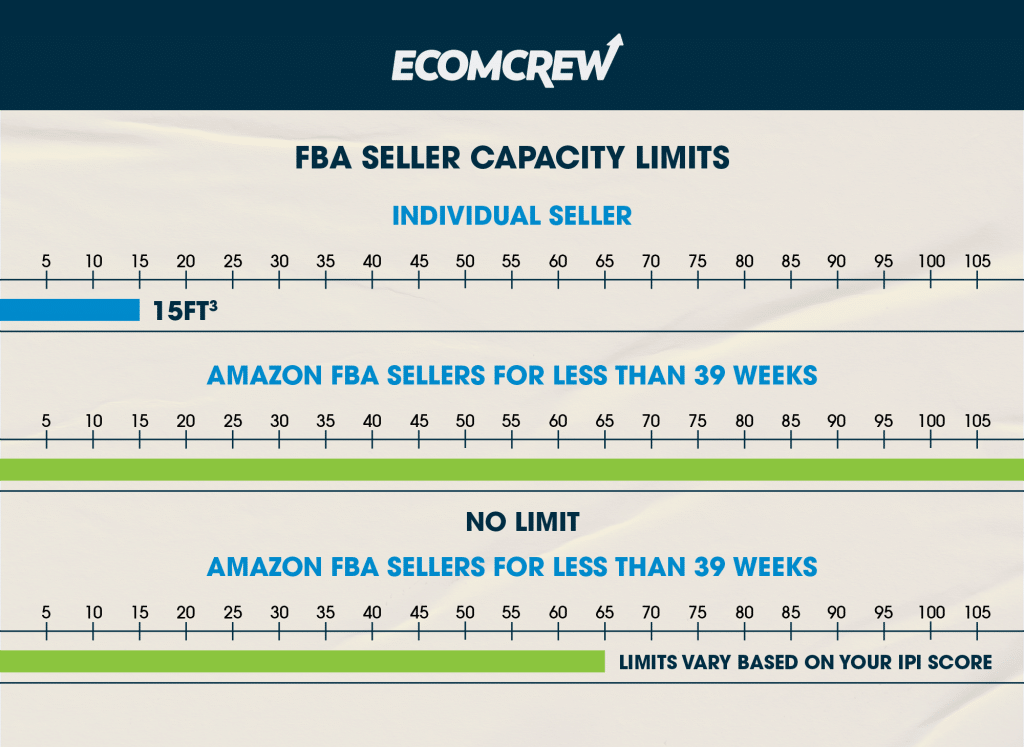
For sellers who’ve been operating in Amazon FBA for less than 39 weeks, no capacity limits are set. Amazon does this to give you a chance to establish your FBA sales record without any restrictions so that they can accurately determine how much capacity your FBA business really needs.
Once that period passes, Amazon will start to compute your monthly capacity limits based on your Inventory Performance Index (IPI). The IPI system is Amazon's tool for assessing your efficiency in inventory management. A high IPI score will result in higher capacity limits and cheaper storage fees.
While Amazon doesn't disclose its algorithm to determine how well you’ve monitored your inventory levels, they do provide graded scale bars to evaluate your performance.
This is based on four key categories:
- Excess inventory: Products that stay dormant in Amazon’s fulfillment centers will be subject to more fees.
- Sell-through rate: The rate of your sold and shipped units over the past 90 days divided by your beginning inventory. A high sell-through rate is a good indicator that your inventory is moving quickly. If it’s low, consider removing products that stay idle in Amazon’s fulfillment center.
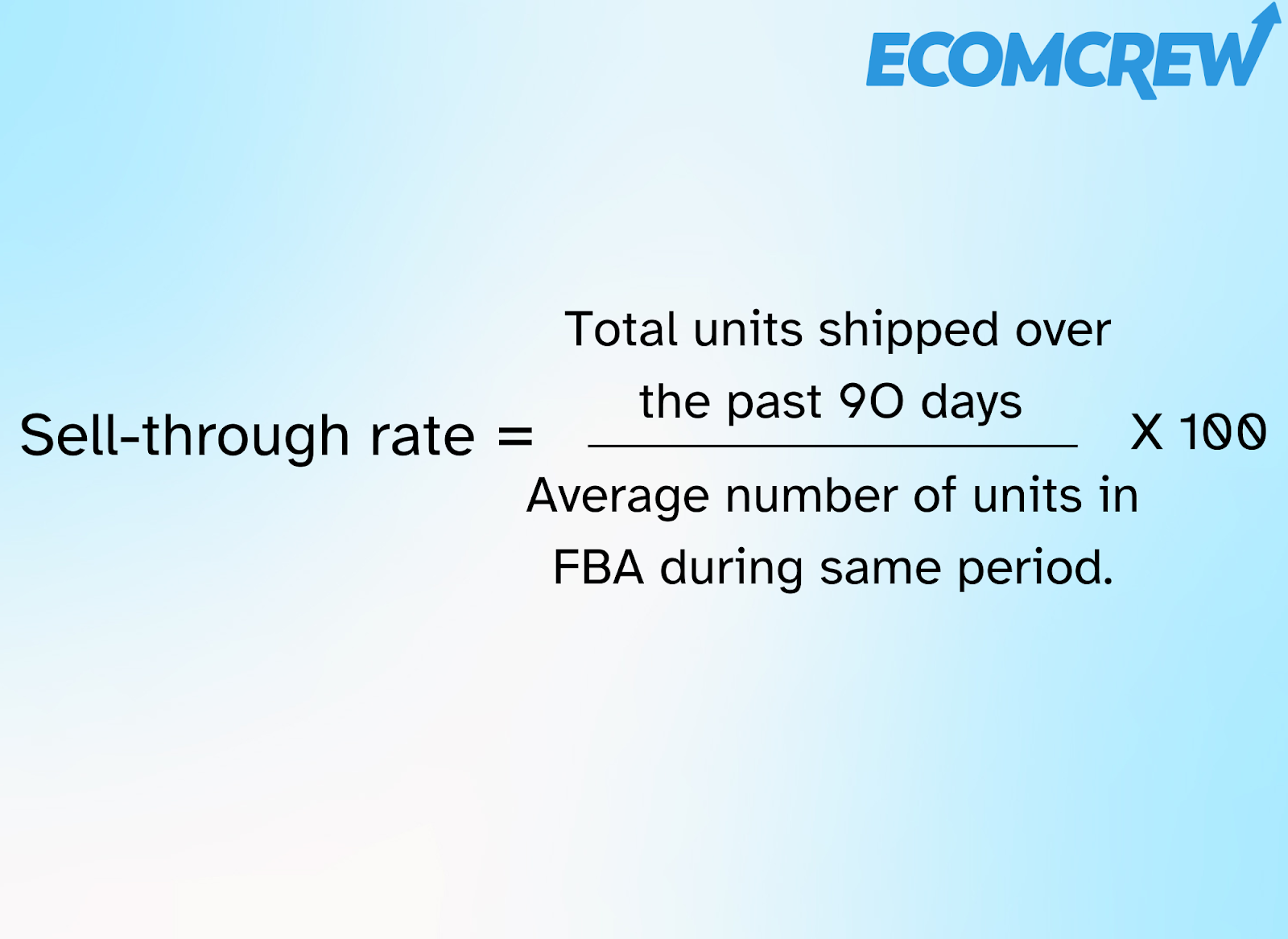
- Stranded inventory: Products in your inventory that are listed on Amazon but can’t be purchased due to various issues. It’s advised to keep this at 0% at all times.
- In-stock inventory: A metric that measures the percentage of time a seller's FBA inventory is available for sale and in stock at Amazon's fulfillment centers. A high in-stock rate indicates that your products are readily available whenever customers make a purchase.
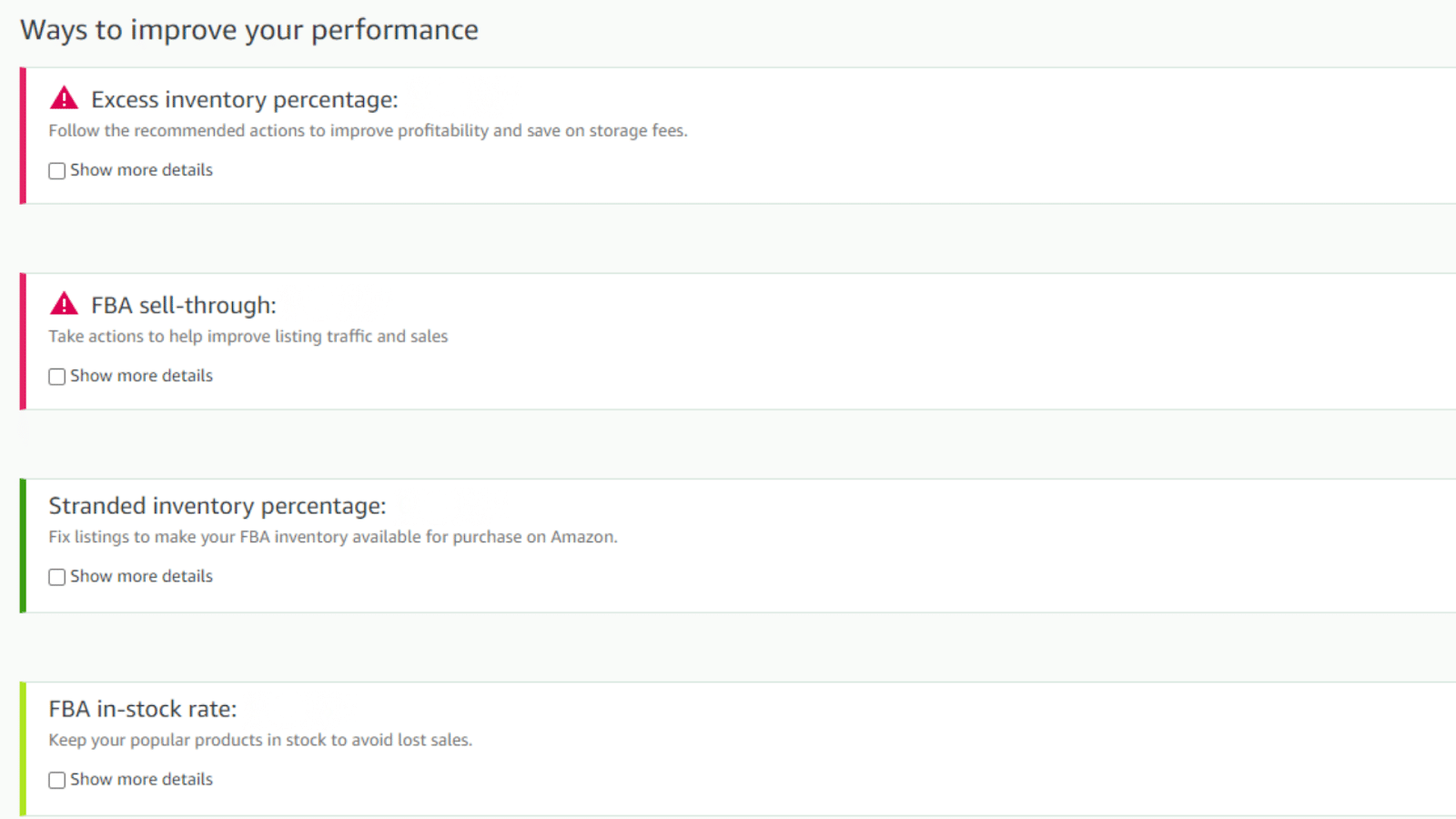
To keep your IPI score at a high level, here’s what Amazon recommends you to do
- Balance your inventory levels between sold and on-hand inventory
- Don’t overload your inventory to avoid paying long-term storage fees.
- Keep your most popular products in stock at the right levels to continually meet customer demand.
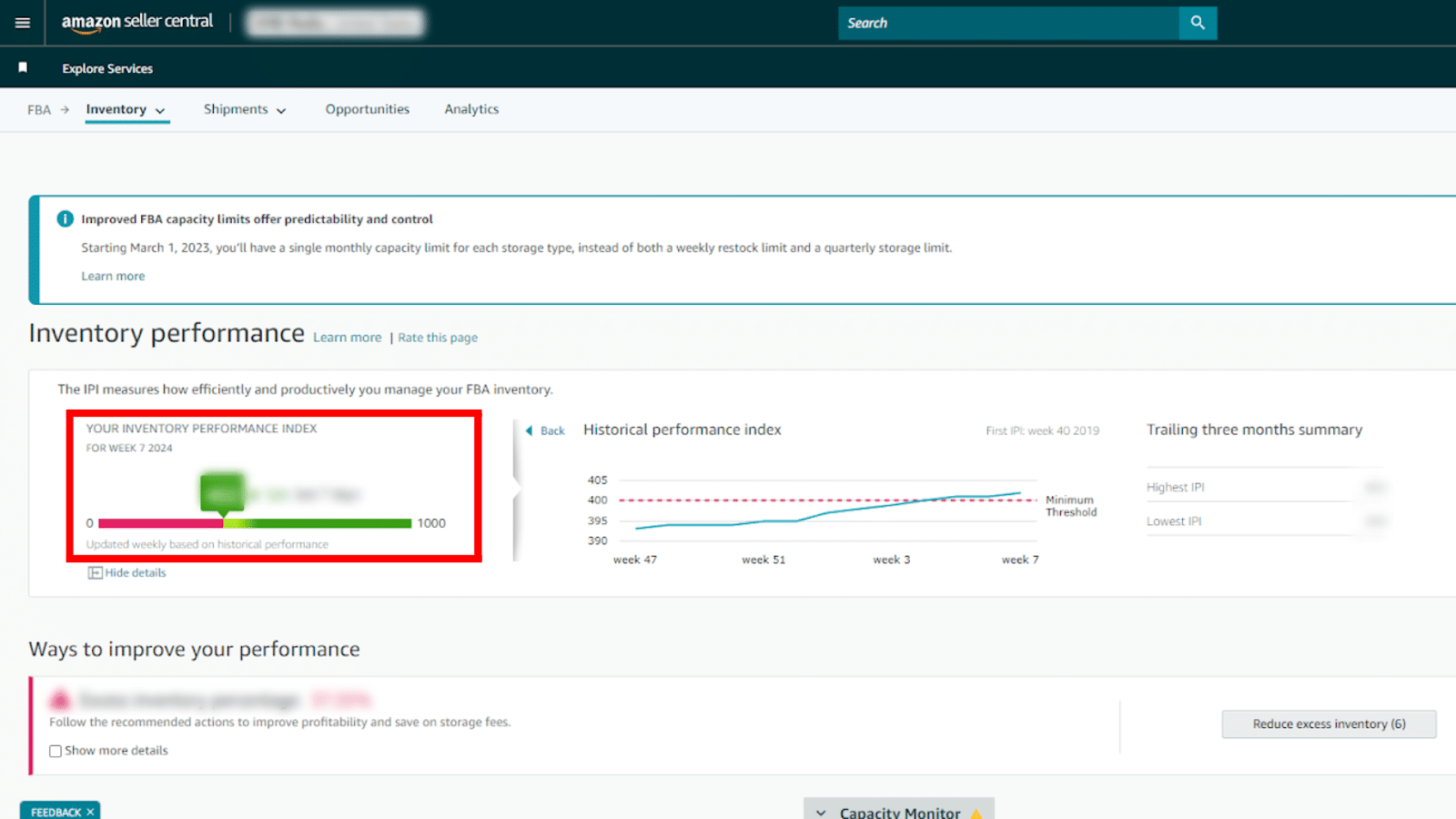
If your IPI score falls in the red zone, you may be penalized by Amazon by giving you lesser storage limits. If you fail to make any significant changes to improve your score, you will put your account at risk of the following:
- Storage fee penalties
- Trouble with inbound shipments
- Losing the Amazon Buy Box
- Suspension
What Happens If You Exceed Your Capacity Limit?

When the inventory you maintain in Amazon's fulfillment center exceeds the allocated capacity limits, it can trigger a decline in your IPI, setting off a chain reaction that impacts the overall operations of your business.
Overage fees serve the purpose of discouraging sellers from using Amazon’s fulfillment center as a storage space. These fees fluctuate based on inventory size, seasonal factors, and the specific Amazon marketplace you are selling.
Say your limit for a given month is 700 cubic feet and you currently have 850 cubic feet of inventory stored. Knowing Amazon currently charges $10 for each cubic foot that your inventory occupies beyond your given capacity, your overage fee would be the product of your excess inventory multiplied by $10.
In this example, your overage fee would be $1,500.
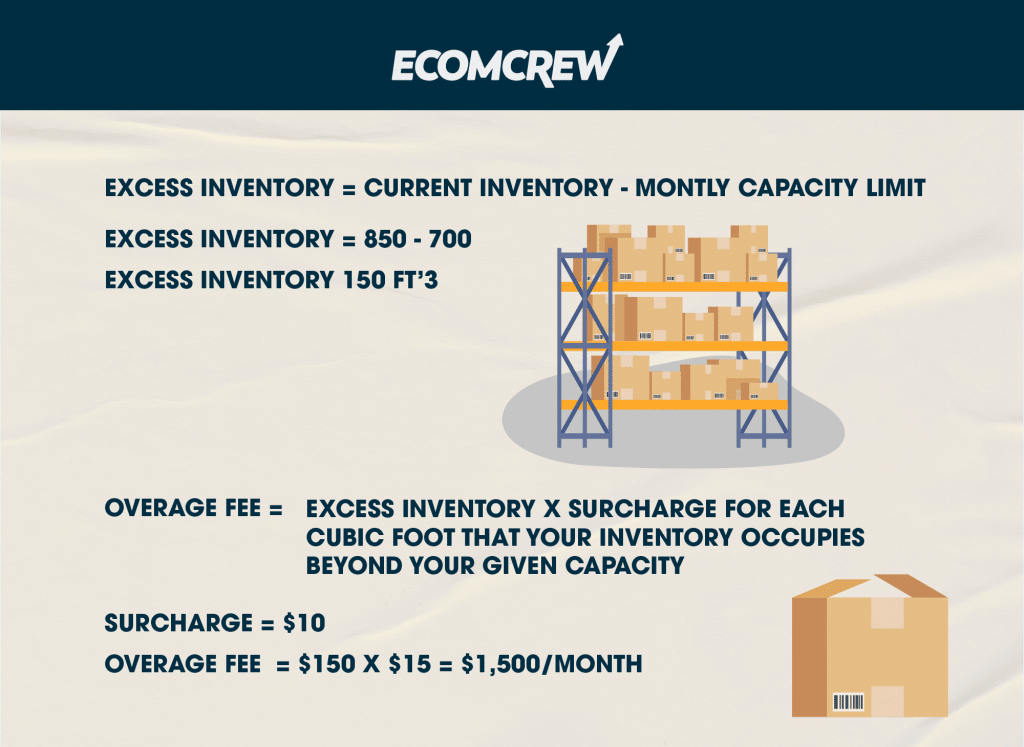
Sellers should proactively consider requesting an increase in their capacity limits when they anticipate heightened demand. To increase capacity, create a request through Amazon's Capacity Manager.
The easiest way to find this on your Seller Central account is to search Capacity Manager on the search icon at the top of the page. Once a pop-up appears, click on the Capacity Manager link that’s on the sentence “To submit a request, go to Capacity Manager.”
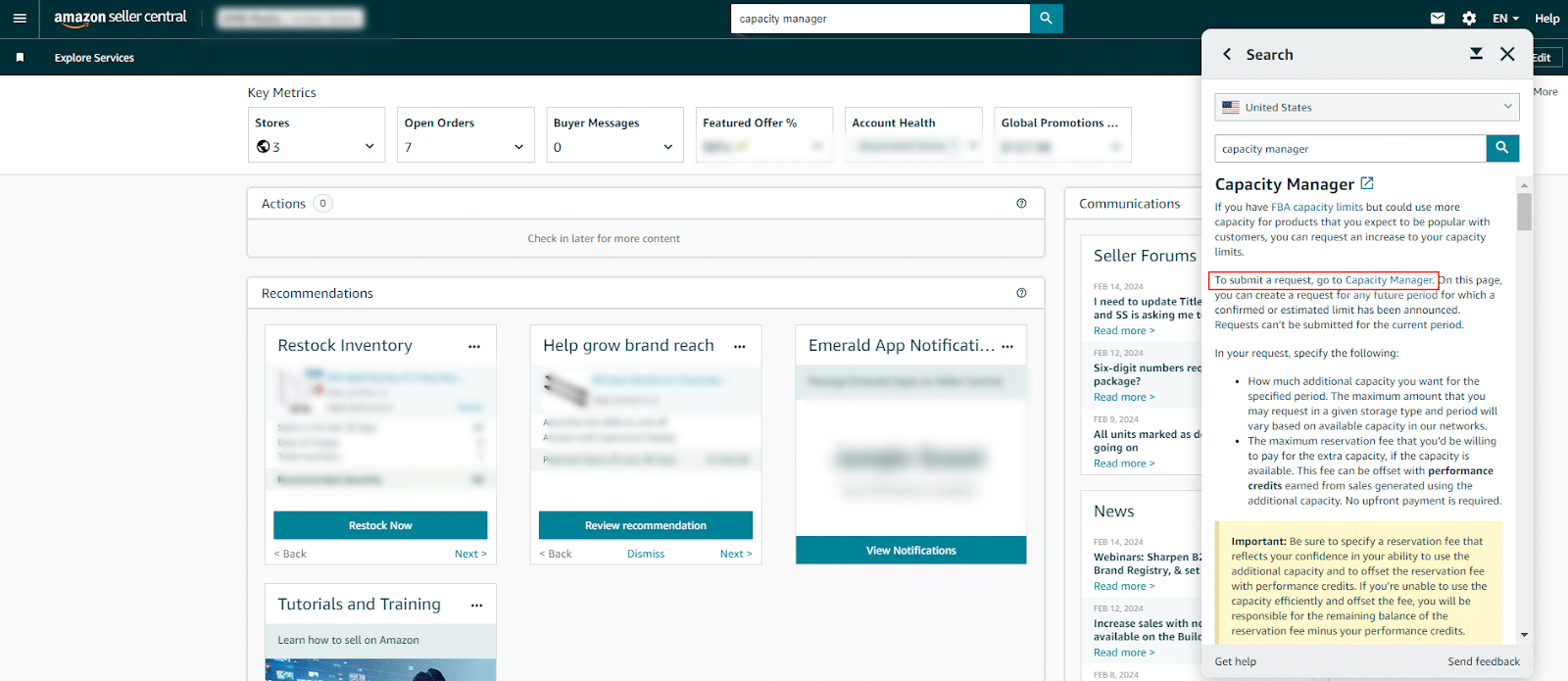
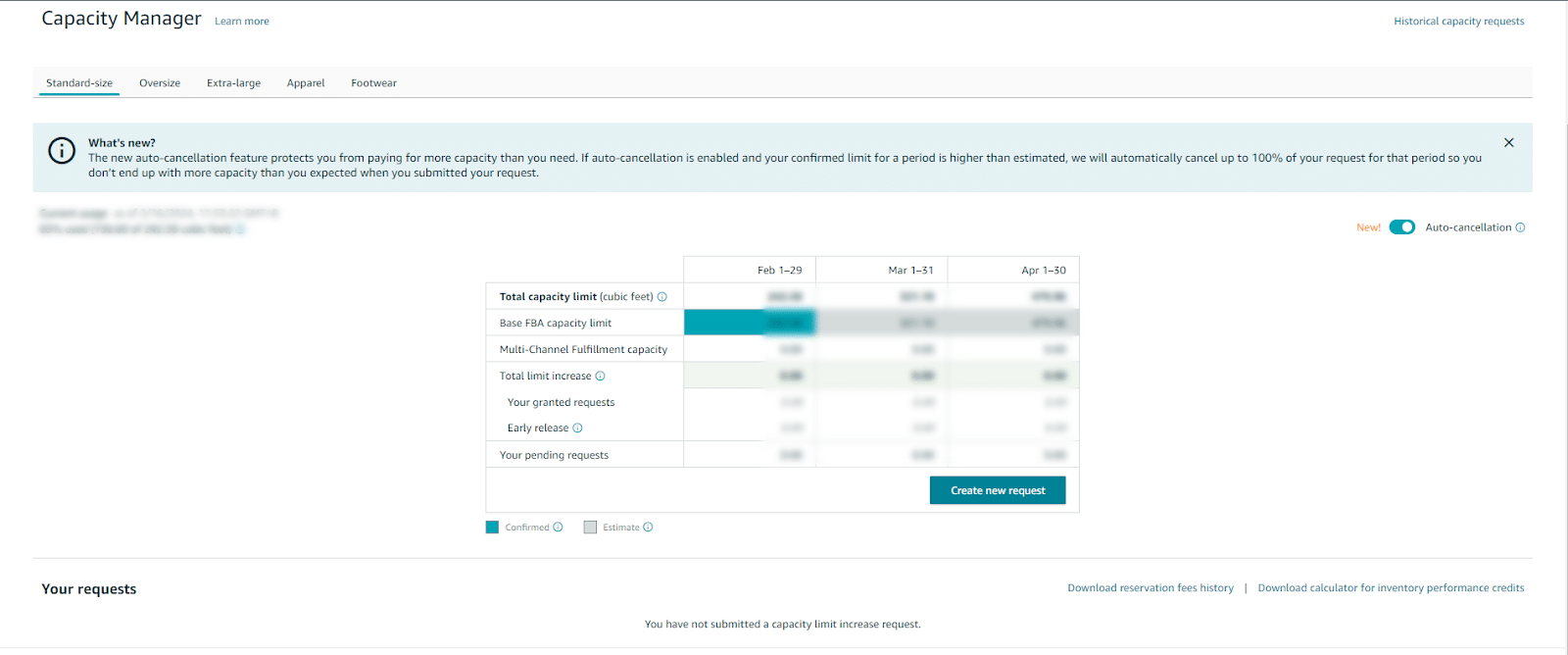
Sellers can seamlessly request additional storage space depending on the amount of storage they need. This flexibility empowers sellers to adapt to changing market demands. Requests can’t be submitted for the current period and Amazon may not always grant the exact limits you request, which is another reason why planning your inventory ahead of time is crucial.
When you request for additional capacity, be sure it's a number that you're confident in. You will be given a $0.15 performance credit for every dollar of sales (Only FBA sales are considered in calculating performance credits) that you generate using this additional capacity during the period requested.
With enough sales, your performance credits can offset your reservation fee. If you don’t use the requested capacity granted for a certain period, Amazon will still charge you a reservation fee.
Another fee you need to remember when monitoring your capacity limits is your aged inventory surcharge fee. These fees are incurred when products remain in a fulfillment center for more than 181 days.
| Inventory assessment date | Items aged 181-210 days | Items aged 211-240 days | Items aged 241-270 days | Items aged 271-300 days | Items aged 301-330 days | Items aged 331-365 days | Items aged 365 days and more |
| Every 15th of the month | $0.50 per cubic foot (excluding items) | $1.00 per cubic foot (excluding items) | $1.50 per cubic foot (excluding items) | $5.45 per cubic foot | $5.70 per cubic foot | $5.90 per cubic foot | $6.90 per cubic foot or $0.15 per unit, whichever is greater |
But what if it's the other way around? When your inventory levels are too low, Amazon will charge you a Low-Inventory-Level Fee starting April 15, 2024, to make sure you don’t run out when someone places an order.
The fee will vary depending on the size tier of your product and historical days of supply. The average penalty for low-inventory-level-fees is typically around $.32 to $1.11 per unit fulfilled.
For a complete list of all the updated seller fees on Amazon, you can refer to our Updates to the Amazon Seller Fees article.
Strategies for Managing FBA Capacity Limits
There are a few strategies you can use to manage your monthly capacity limits effectively to avoid paying any fee and risk being on Amazon’s bad side.
- Monitor your IPI score regularly: Monitoring your IPI score every week can help you identify trends and improve certain aspects of your products as soon as possible.
- Leverage Amazon’s Capacity Monitor tool: This is another tool you can find on the inventory performance page that gives you access to different storage types, your current capacity usage, and your estimated limit for the next 3 months. Since the data shown here are measured in real-time, it keeps you informed about any issues in your inventory levels.
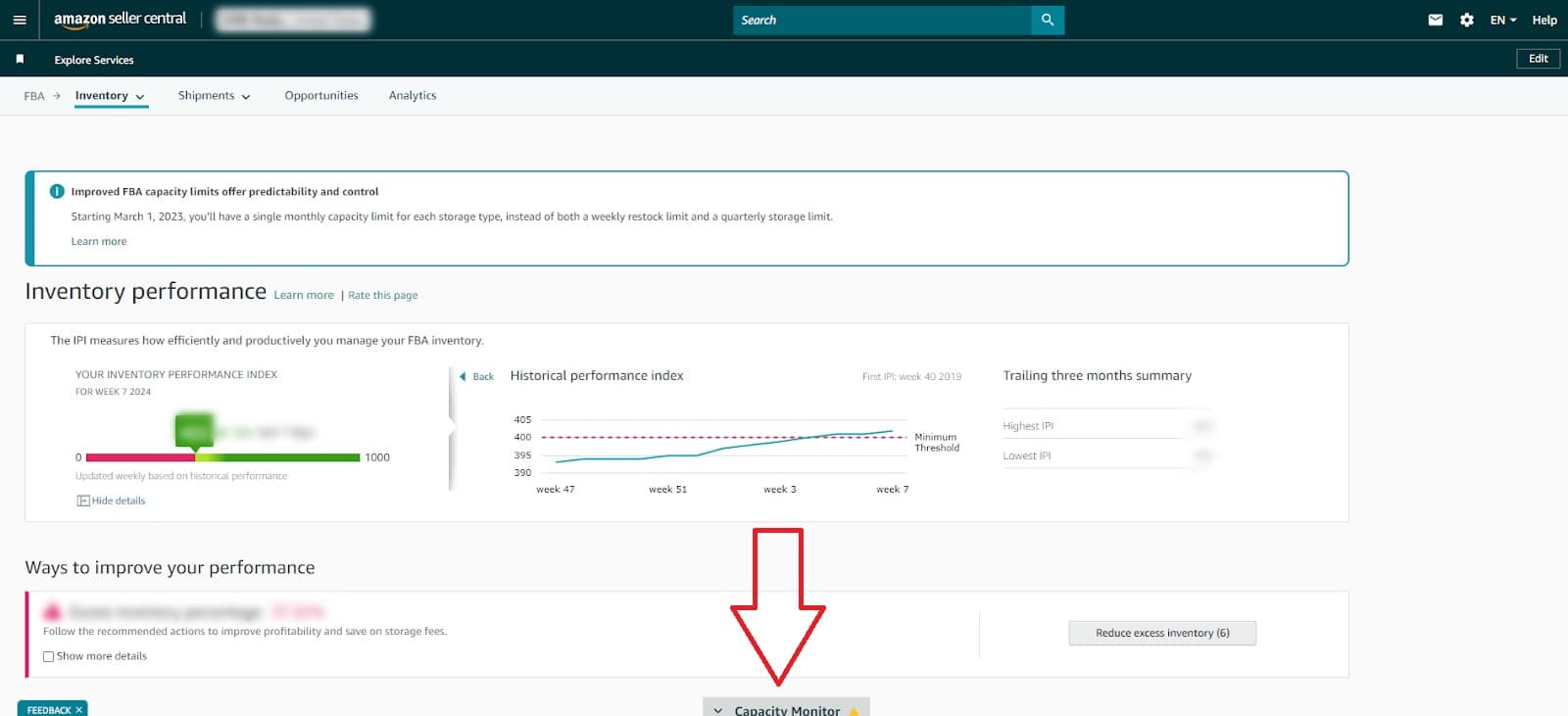
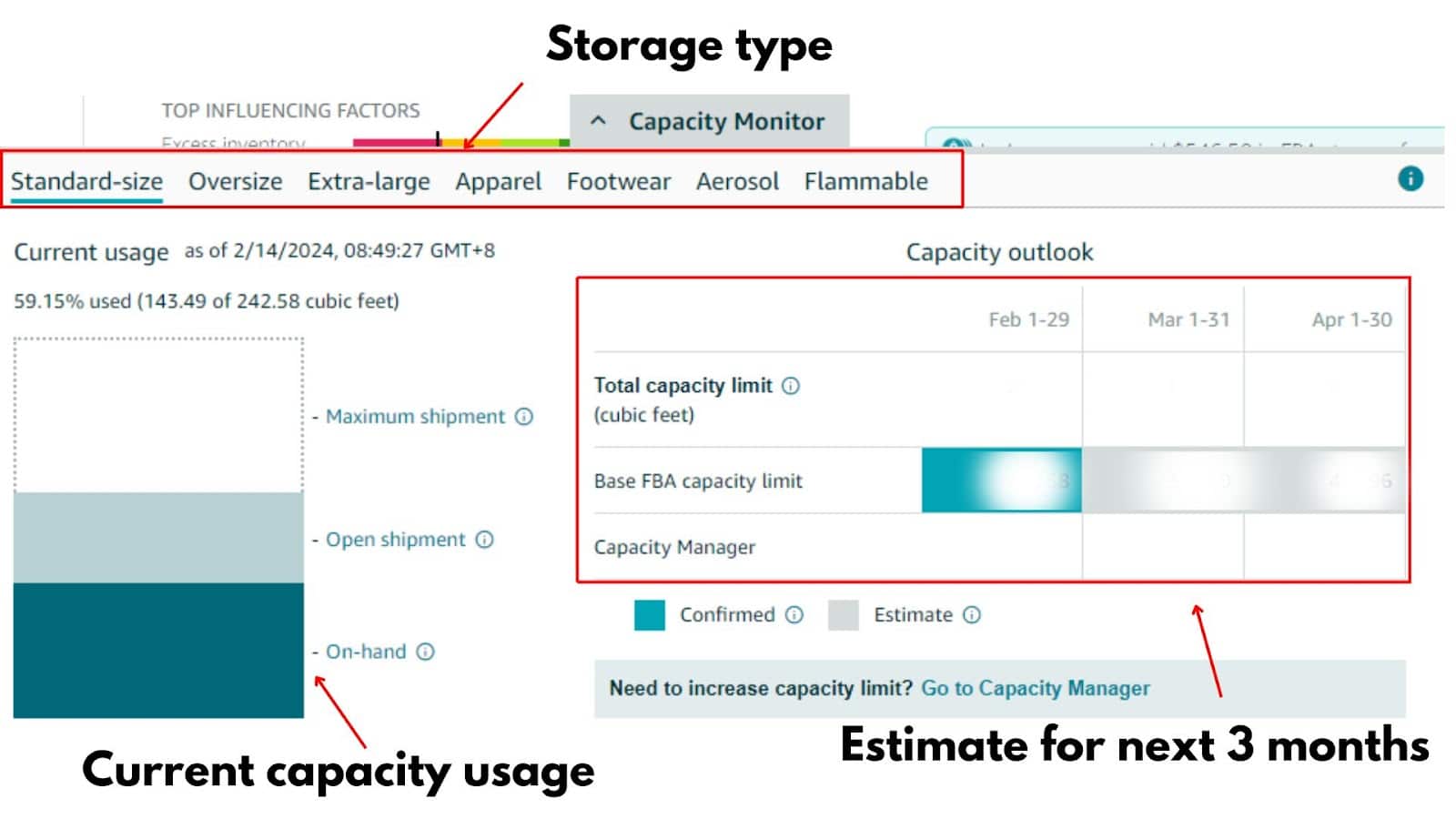
- Optimize storage space: If your business sells a multitude of products, only store your best-selling items in Amazon’s fulfillment center. It can be tempting to add multiple products so that you won’t have to worry about storing any of your inventory, but this will lead to spending more on monthly storage fees.
- Be more strategic with your selling strategy: If everything is fine with your current capacity limits, there should be no reason why you should exceed your current limits or vice-versa. But say you’re planning to sell a product at a huge discount in the coming days, a strategic move you can make is to request additional capacity limits ahead of time so that you can maximize sales.
- Take note of peak seasons: Remember that your capacity limits will also change during peak seasons. Being wary of the dates can help you adjust prices and forecast product trends ahead of time.
Related Reading: The Ultimate Guide to Reducing Storage Fees Using Amazon Warehousing and Distribution (AWD)
Final Thoughts
One of the main reasons Amazon started the FBA program was to speed up delivery, not for sellers to have a personal storage facility. So it’s understandable why they would impose monthly limits on your inventory to make sure products move in and out of their fulfillment centers as fast as possible.
One of the best ways to maximize your capacity limits each month is to monitor your IPI score and observe the data on your Capacity Monitor tool since it provides information on your current capacity usage and how much you need to stock in the coming months.
If you want to learn the fundamentals and hit the ground running in your FBA journey, take a look at our From 0 to 100 – FBA for Absolute Beginners course.



