Your Guide to Amazon Brand Story
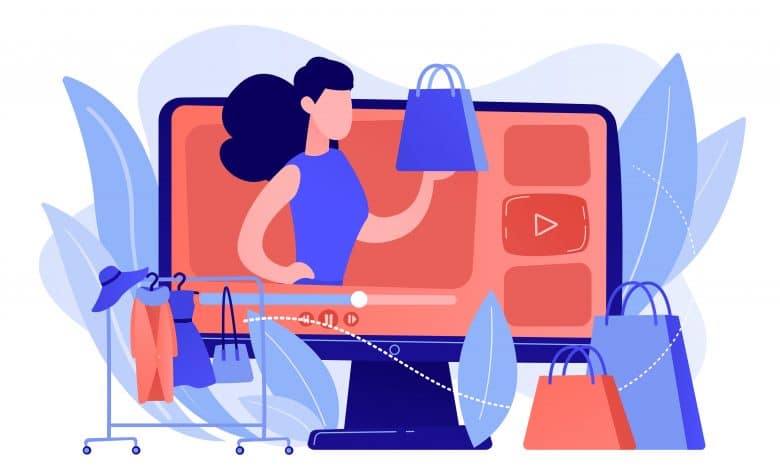
You worked hard to build your brand, so why not tell your buyers the story behind the business?
Amazon Brand Story gives you a place to showcase your brand’s highlights in your product listing. It’s where you can connect deeper with your audience while promoting your catalog at the same time. In this article, we’ll cover the basics of the feature and how you can create your own.
If you’re here to learn how to make a Brand Story, you can skip to that section.
What Is a Brand Story on Amazon and Why Do You Need One?
The Amazon Brand Story is a form of A+ Content that allows sellers to add a module in a product listing that will be reflected across different products under the brand. Sellers can create carousels that contain crawlable text and links.
It’s a free feature, but only brand-registered sellers can access it. So if you need another reason why you should sign up for Amazon’s Brand Registry program, here it is.
Brand Story appears above or below the Enhanced Product Description, which is another type of A+ Content (before, the Brand Story always appears above the product description).
However, while the Brand Story appears on all your brand’s listings, the Enhanced Product Description is specific to a particular product.
Do You Need to Add a Brand Story to Your Listing?
Just because a feature is available doesn’t necessarily mean you should use it. But the Amazon Brand Story feature is actually something that you should take advantage of because the pros definitely outweigh the cons.
Here are some reasons why you should create a Brand Story module:
Brand Story gives you a chance to connect with your customer. Someone who is not yet familiar with your brand and what you do may stumble across your listing because they’re looking for something they need or they may just be looking around. Either way, they know nothing about you and your business.
The Amazon Brand Story fixes this by giving you a space where you can “introduce” your brand to the customer on a deeper level. You can show why you started the business in the first place as well as the causes you support.
It allows you to showcase more of your products. Aside from your brand’s story, you can also feature other products in your catalog that may increase your average order value. These can have clickable links too, which makes it easier for customers to go to the product’s listing.
Brand Story helps you increase your listing’s ranking. As we’ve mentioned before, the text within the module can be highlighted. This means that it can be crawled by Amazon’s algorithm.
It acts as an additional barrier between the customer and your competitors. As you scroll further down a listing, you’ll eventually get to the sections that showcase similar products. The customer may end up not buying your product if they see a better deal.
If you have a Brand Story, not only are you connecting more with the customer, you’re also delaying the time when they get to the other options.
How to Create a Brand Story on an Amazon Listing
To create a Brand Story, log in to Seller Central and click on the following:
Advertising → A+ Content Manager → Start Creating A+ Content → Create a Brand Story
You have two options when you click on A+ Content Manager:
- Enhanced Product Description (Basic and Premium), and
- Additional Content Types (Brand Story)
Once you’ve clicked on “Create a Brand Story,” you can then add modules that will be included in your carousel.
You have the following module options under Brand Story:
- Brand ASIN & Store Showcase
- Brand Focus Image
- Brand Q&A
- Brand Logo and Description
To optimize your visuals, note that when you use the Brand ASIN & Store Showcase module, you need to prepare photos that have a ratio of 166px by 182px.
Meanwhile, if you’re going for the Brand Logo & Description module, the image size ratio is 315px by 145px.
After your content is ready, just click on “Review and submit” and wait for a few hours for approval.
Best Practices in Creating Your Amazon Brand Story
Choose your background image wisely. You can choose only one background image for the Brand Story, so be mindful of the fact that the content in the carousel can cover the background. Also, make sure your background is not distracting.
This is an example of a good background. You should keep the subject on the left side because the content boxes of the modules are placed on the right.
Talk about how your brand stands out from the rest. Whether it’s a unique story of how you got started or how your materials are sourced, highlight the reasons why your brand is different from the rest.
Add reviews and testimonials. You can’t control which reviews your potential customers read first (maybe they’re the ones who like going to the 1-star reviews first). But you can control which reviews you can put in your Brand Story. Choose one that goes into detail about what they love about your products.
Don’t use too many modules. As far as we know, Amazon does not impose a limit to the number of module you can add to your Brand Story. However, we suggest keeping it to 2 to 5 modules so you don’t overwhelm your customers.
Don’t use too much text. The Brand Story is supposed to be visual. You’re not writing an article. You want to capture your audience’s attention.
Consider putting your photo. It’s easier to build trust when your customers know who you are and can see what you look like. As part of your Brand Story, you can include your own photos or those of your employees.
Take advantage of the alt text for photos. It’s not clear if Amazon takes into consideration photos’ alt texts in search results, but it doesn’t hurt your SEO. Make sure to include some of your top keywords as alt texts. The limit is 100 characters.
Final Thoughts
The Brand Story feature on Amazon is a free tool for brand-registered sellers that they should surely take advantage of. Aside from the fact that it takes some work and resources to put together, its benefits are worth it.
Do you have a favorite Brand Story? Share the link below so others can take inspiration from it.



