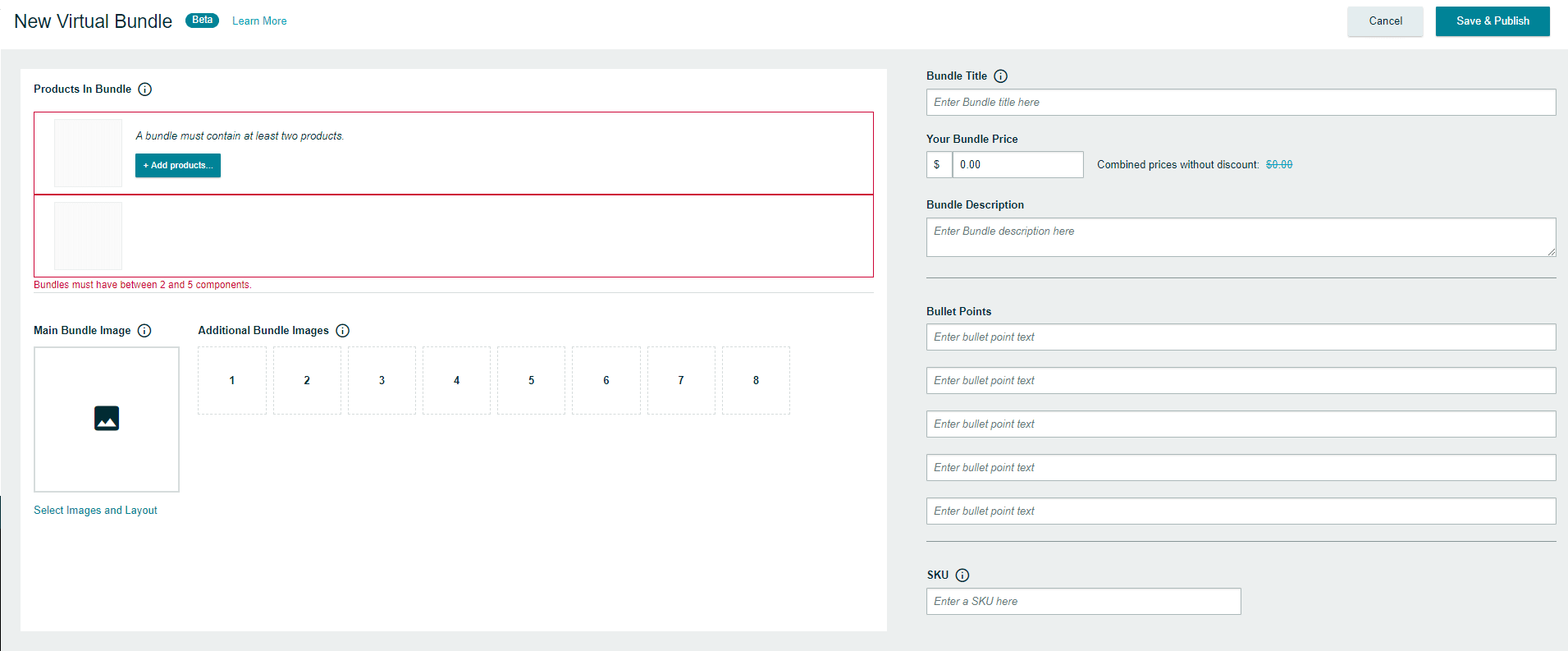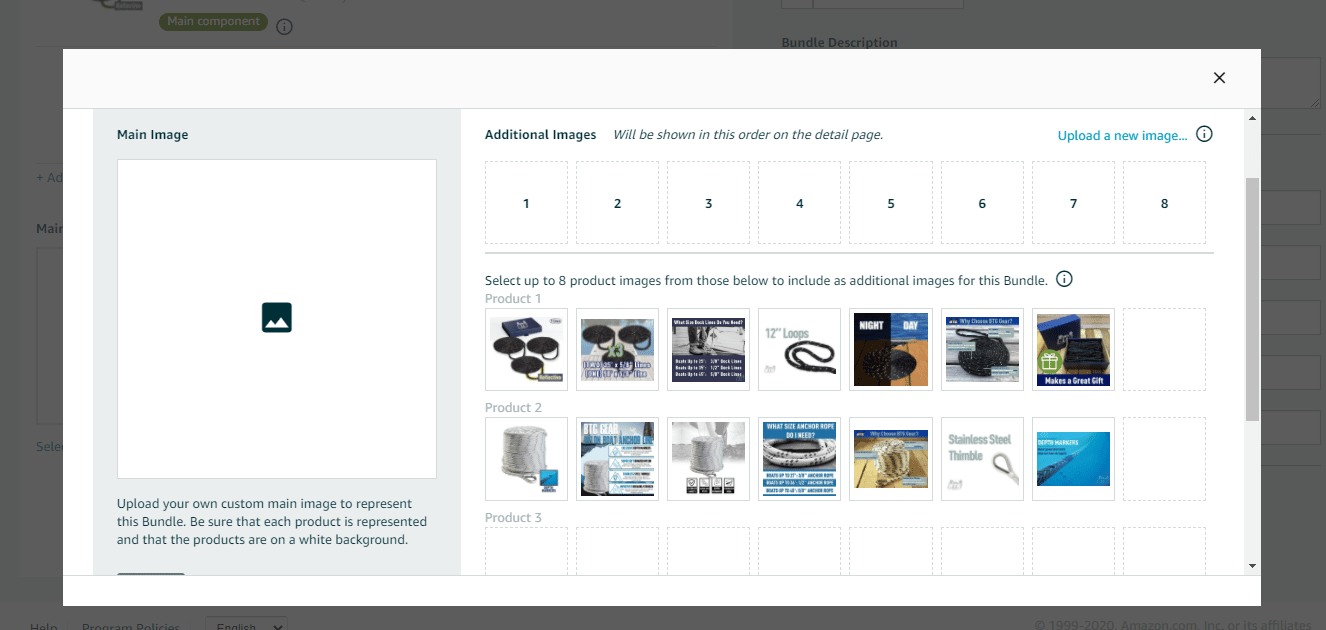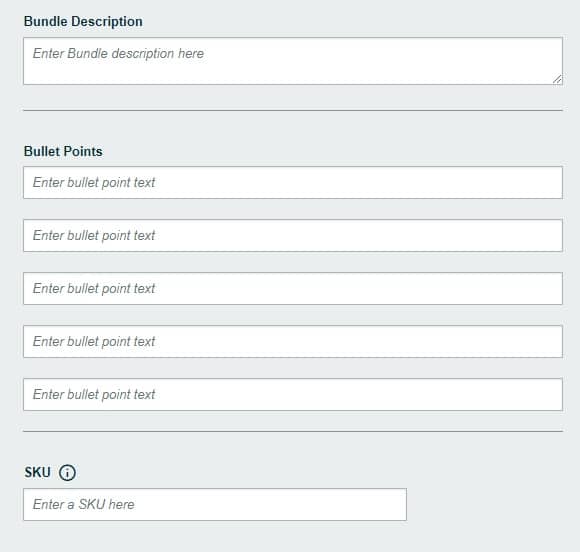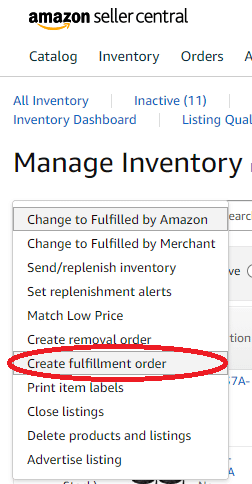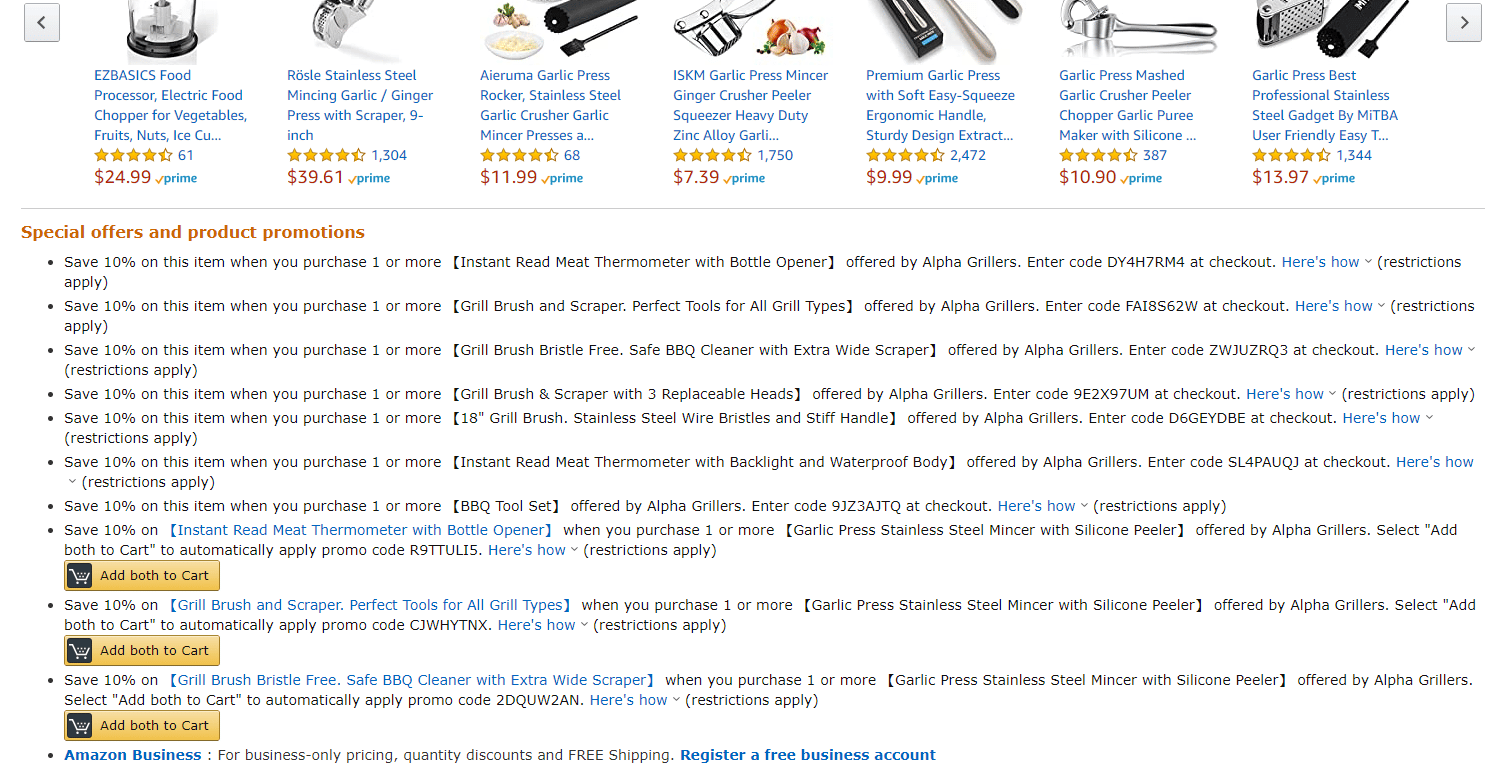Get Started with Amazon Product Bundling
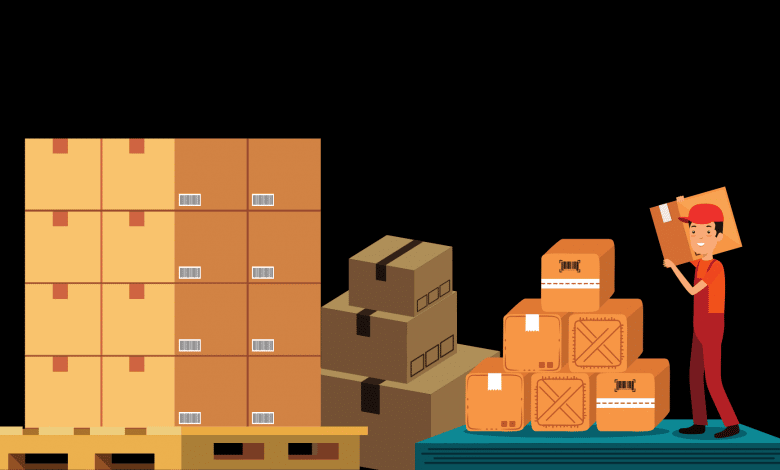
The Virtual Product Bundles tool for FBA is a hot trending topic among sellers. In this article, you can find out everything about Amazon Product Bundling, we also offer you a step-by-step guide on how to set up your first product bundle.
Topics Covered
What is the Virtual Product Bundle for FBA?
The Virtual Product Bundles tool lets brand owners create “virtual” bundles. Product Bundles are composed of several products that are sold to consumers as one combined package (a pack or kit with multiple items that are identified by a single ASIN is not considered a bundle). There can be between 2 to 5 component ASINS in a bundle, and customers can see them all from the same detail page of Amazon as a single ASIN. This allows brand owners to offer bundles without packaging items together or changing FBA inbound inventory.
Amazon Product Bundling Requirements
This feature is only available to sellers who own a brand. The seller must be internal to the brand and responsible for selling the brand on Amazon (if you do not have access to this feature, you have not been identified as a seller who meets these criteria).
One of the main points of this program is being able to offer customers multiple products as a bundle at a discount. The seller can price the products lower or equal to the sum total of prices of the product in the bundle, if a bundle price becomes higher than the sum of the seller’s component prices, then the bundle will not be purchasable.
Regarding ASINs, they need to meet the criteria to be eligible for a product bundle category.
- Product Bundles can be created ONLY in the Amazon US store.
- Product bundles can only be created with products that belong to brands owned by sellers and that have been registered with the Amazon Brand Registry.
- ASINs need to have active FBA inventory in the “New” condition.
- You cannot include in product bundles: gift cards and electronic products (music, video and books).
How to Create a Virtual Bundle Product
As we mentioned before, product bundles can be created only available in the US Amazon Store and you can create them from your Seller Central Account or you can navigate by going to Brands > Virtual Bundles.
Here we present a mini-guide with step-by-step on how to set up a product bundle through your Amazon Seller Account.
1. Select 2 to 5 ASINs that you want from your brand-registered products. You may choose any ASIN in your bundle to be its main component. The main component helps determine the search and browse the categorization of the bundle.
2. Once you have selected your products, click on “Done Adding products”.
3. The next step is uploading images. You can select the images of the component products that you chose in step 1 for the section “additional images”. Also, it’s suggested that you upload the main image that shows the entire product bundle.
4. Adding a title. The title field has a maximum of 200 characters you can use.
5. The price needs to be equal to or less than the customer would pay if they buy everything separately.
6. In the last step, you can enter a description, and bullet points and set your seller SKU for your product.
7. Press “Save and Publish”.
Other Strategies for Amazon Product Bundling
Amazon product bundling has always been a strategy to increase your average order values but there are also ways to do this without using virtual bundles. Here are some other bundling techniques.
New Physical Product Bundle Method
The obvious choice is to use a physical bundling method. Creating a physical bundle means physically taking two items, putting them in the same packaging box, and then shipping them to Amazon.
First, create a new bundled listing and add a new UPC, title, bullets, description, images and A+ Content. Then combine products A and B together for this bundled listing (see the example below).
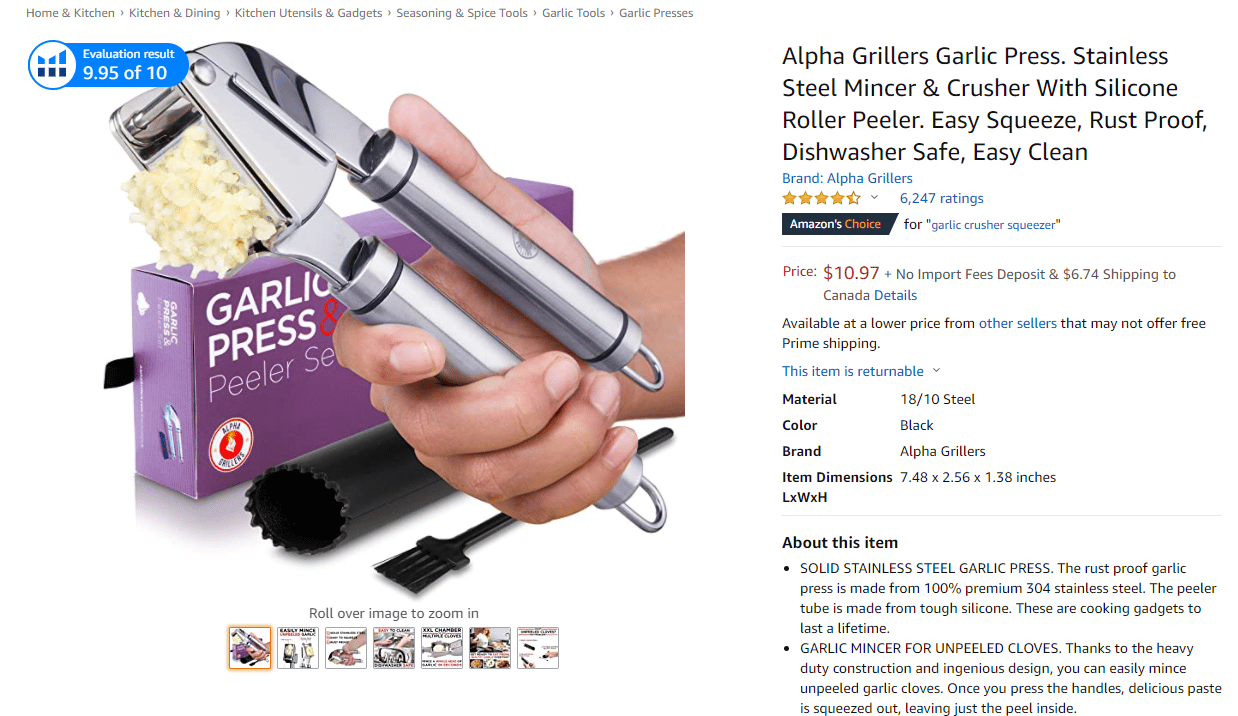
Make sure you, follow Amazon's product bundling guidelines.
Merchant Fulfilled Bundle Method (MCF)
Another option you could do it’s what we call a merchant-fulfilled bundling method, where you create a New Merchant Fulfilled Bundle Listing as we explained above.
The difference here is you don’t need to have the physical product in stock. This would essentially be a virtual or shell listing. Instead, you can fulfill the merchant order using a Multi-Channel Fulfillment Order (MCF). Further, each SKU which is included in the bundle could be shipped to the customer directly from Amazon using the MCF order. You can create an MCF order following these steps: Inventory (menu) > Manage Inventory > Select the products > Click on Action drop-down menu > Create fulfillment Order.
Once you create the new order, Amazon will ship the products directly to the customer, and they will receive their bundle.
This method is dependent on having adequate FBA inventory in stock. There is no way to designate or sideline products for any reason, so your bundle inventory count would need to be managed closely.
The downside to this method is it’s obviously a lot of customer service or clerical work when an order comes in you got to go out and add two FBA units to the order and ship them, but we do believe it will cut down your costs if you add multiple SKUs, this will give you a slight discount. Unfortunately, this method doesn’t necessarily have Prime and you can’t do Two Day Prime Shipping on a merchant-fulfilled multi-channel order.
The fastest way to grow sales on Amazon is by adding more products, and sometimes bundling listings is the way to do that and could be beneficial in growing your account.
Cross Promotion Method
Finally, there is an easier method than the two above but probably way less effective. This method is not technically a bundle in the sense of a combined product listing.
You can create a cross-promotion on Amazon, i.e.:
- Buy 1 of Product A and Get Product B free or with a discount.
- Buy 2 of Product A and Received 2 of Product B 10% Off.
How the promotion would look? It appears towards the bottom of the product detail page.
We can create a custom image that outlines the product bundle promotion, and creates an interactive way for customers to be aware of the promotion and encourages them to use it.
Bundles must meet all standard criteria to be eligible for Deals.
Cons of the Virtual Bundle Product Tool
The Virtual Bundle Product tool has its upsides and its downsides. Some of the difficulties that we find in this FBA tool are the following:
- Only available for Amazon USA
- You need to have a Brand Registry to be eligible
- The bundle needs to offer a discount or be priced the same (it cannot be higher priced than the total of someone buying the products separately).
- Even if the customer buys the products together (bundle), you’ll have to pay for the shipment of each component product separately.
- Once a bundle is created, the main component and the bundle’s SKU cannot be changed. If you need to do so, you have to delete your bundle and re-create it (use a different SKU or make sure to wait 24 hours before reusing the same SKU).
- Bundles are not compatible with Sponsored Products
- Bundle ASINs have separate reviews and ratings from those of the component ASINs in the bundle.
Conclusion
Product bundles can be especially an opportunity for customers who appreciate the bundle's discount or for customers who value speed or simplicity. For Amazon sellers, product bundles are a big opportunity for several reasons. First, Amazon product bundling can effectively increase average order value, by selling more without incurring higher transaction costs. Besides this, Amazon product bundling makes it harder for customers to price-comparison shop and also, and it can encourage cross-selling if the product bundle includes items from different categories.